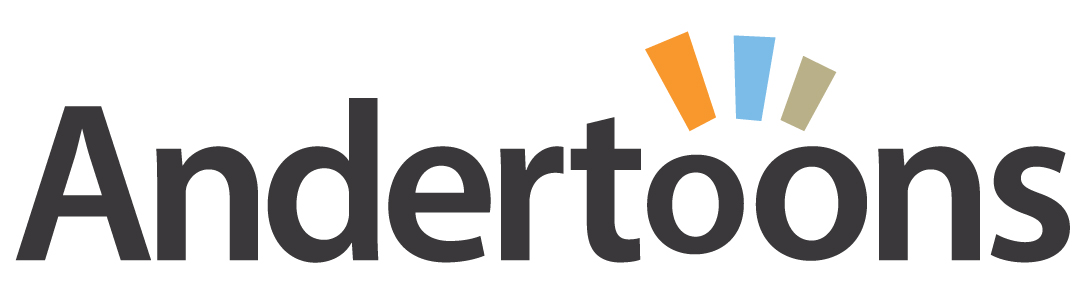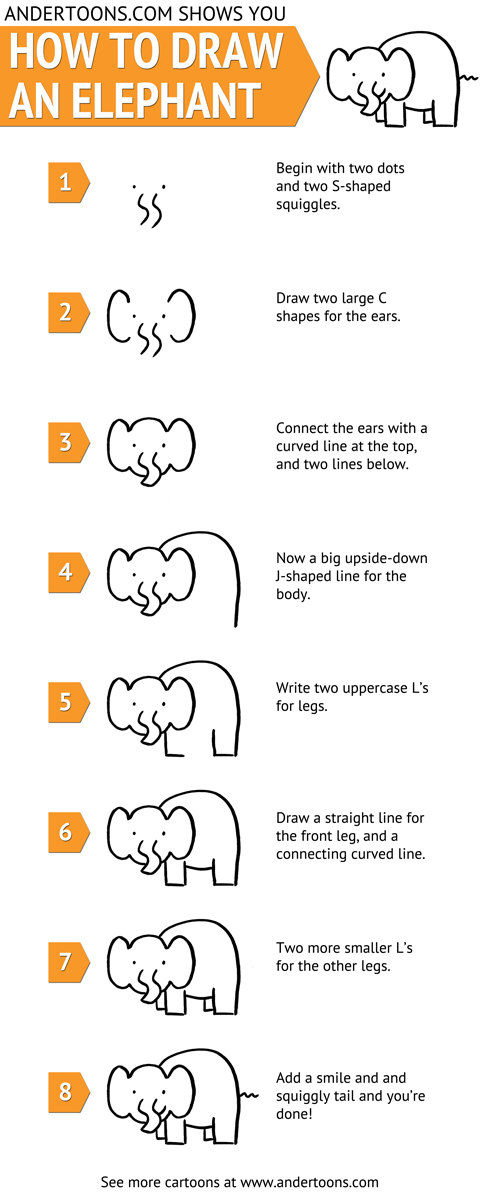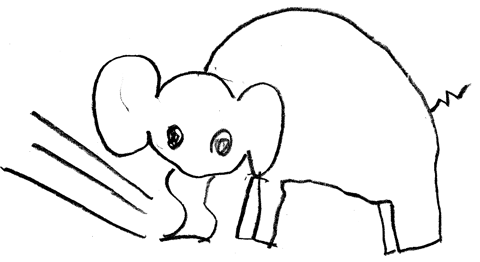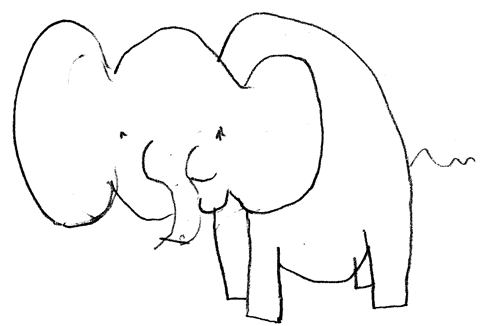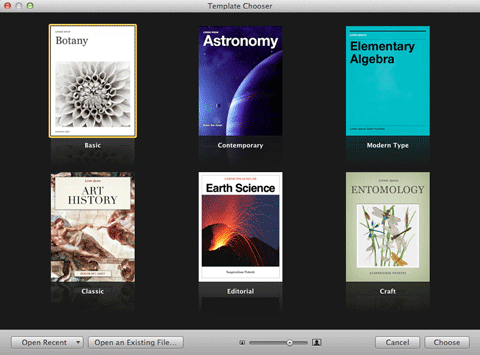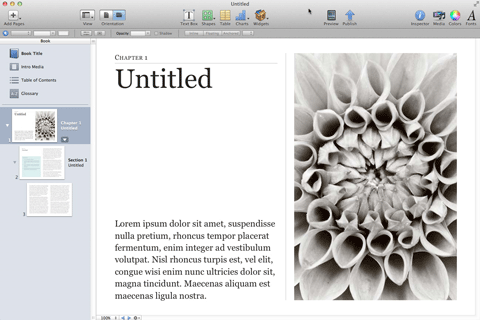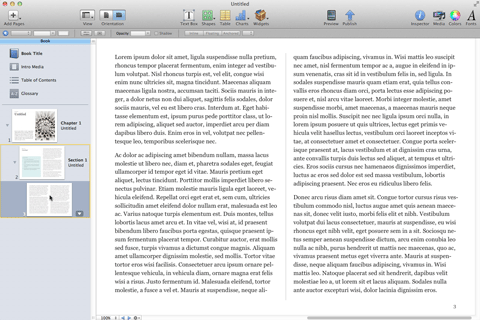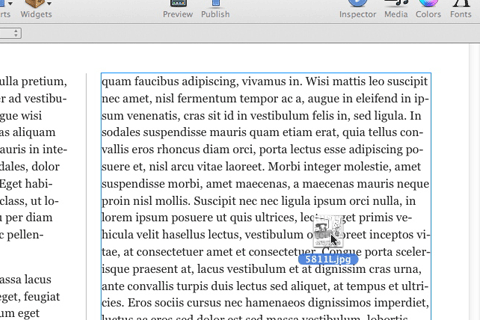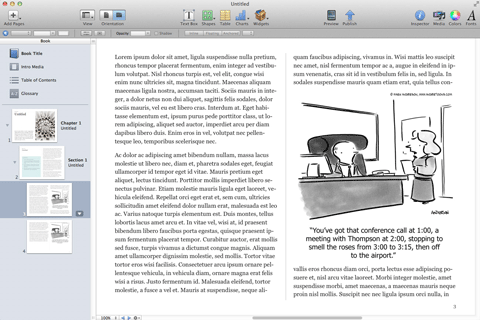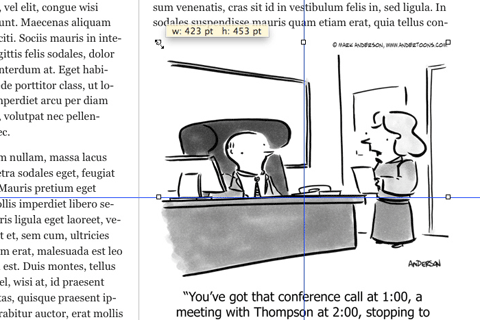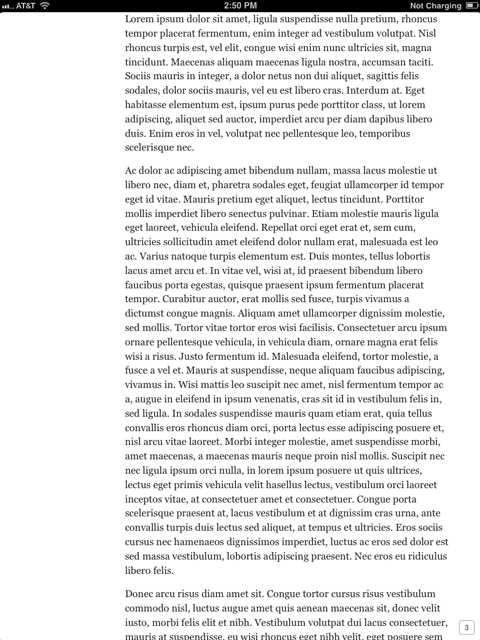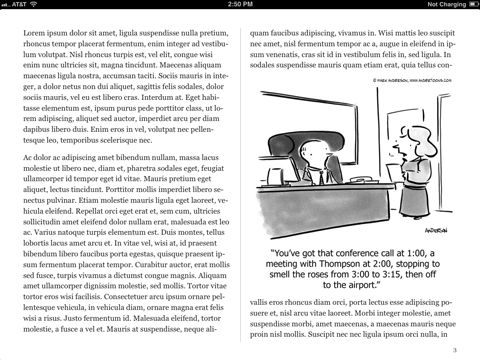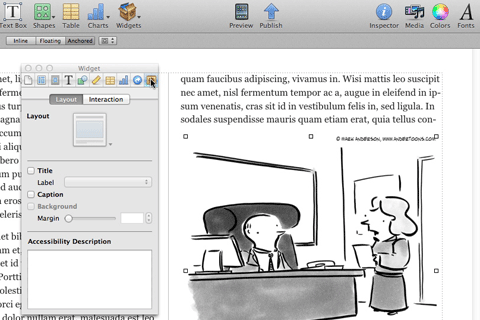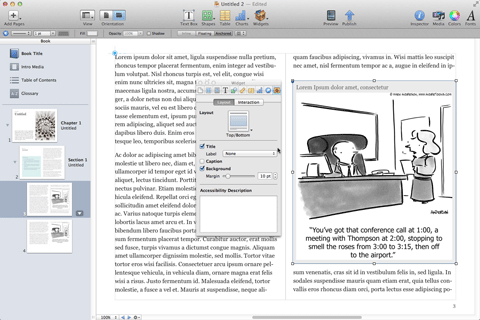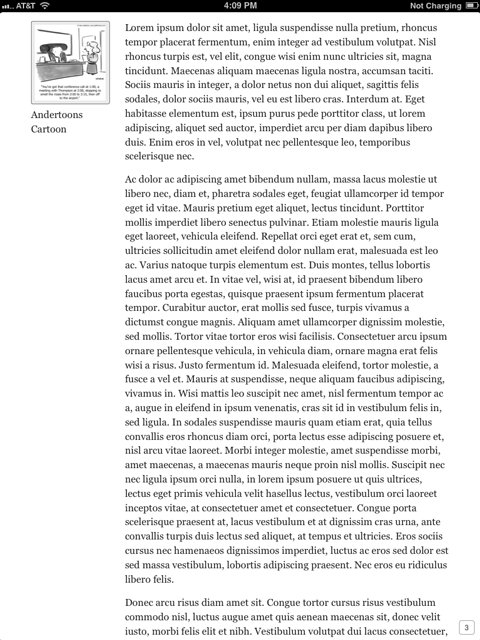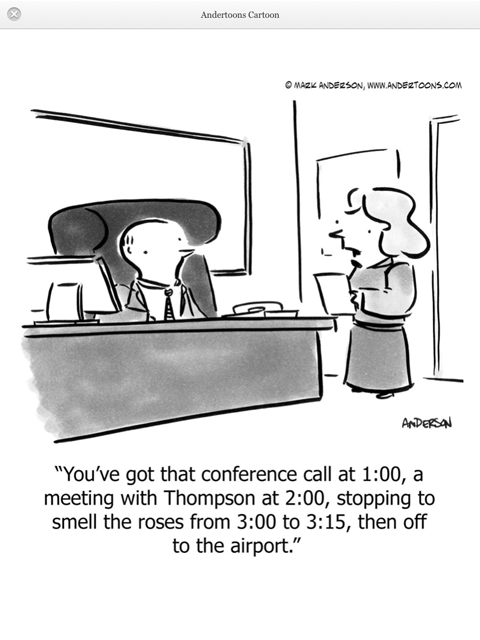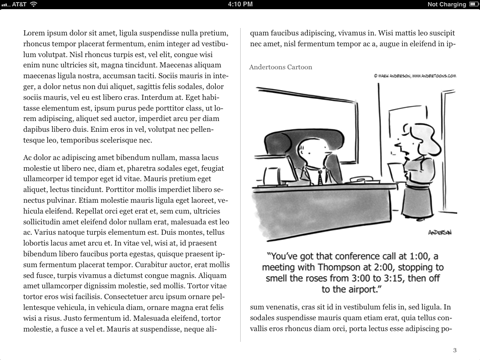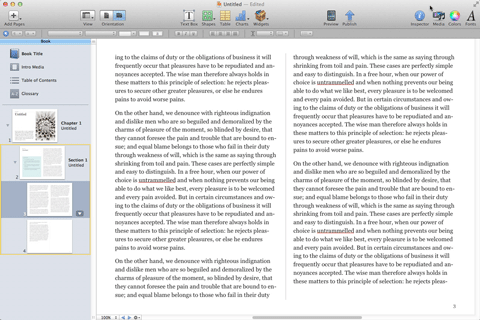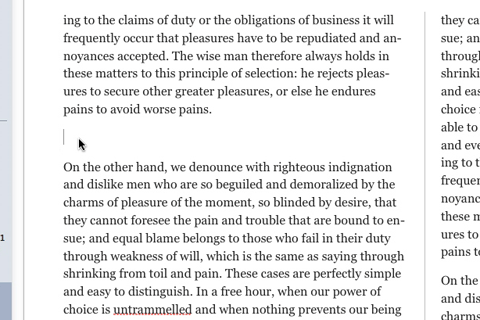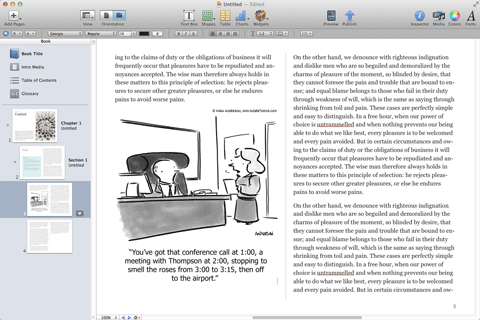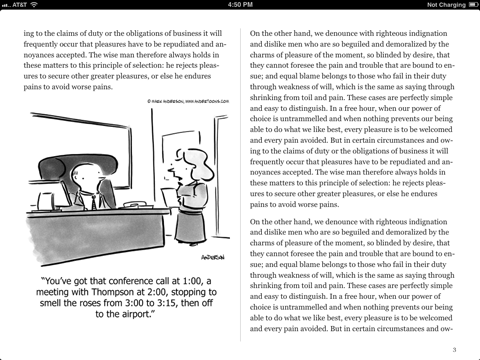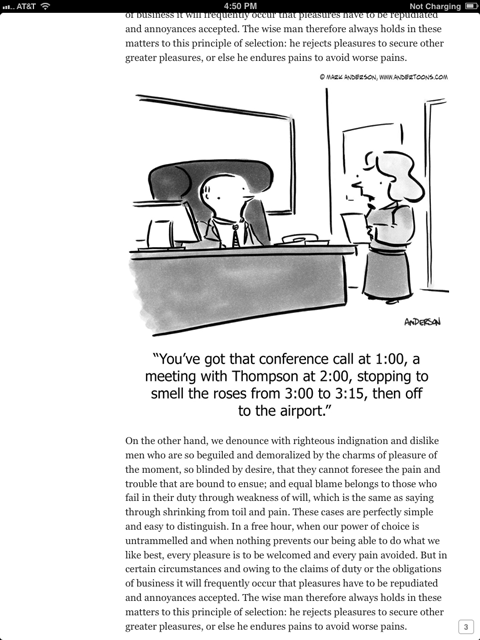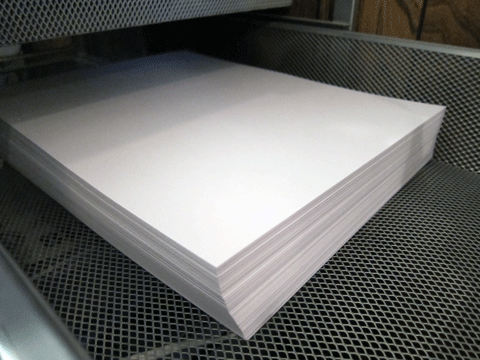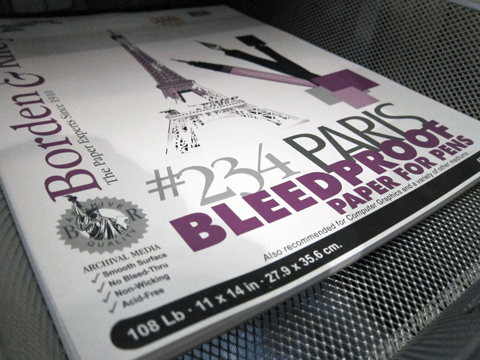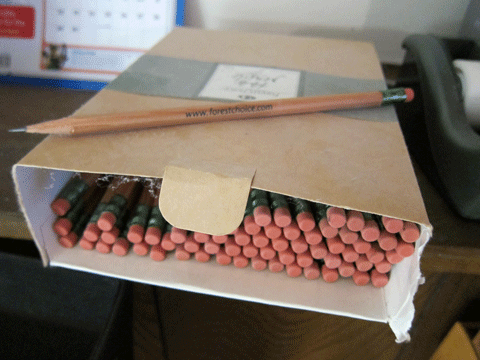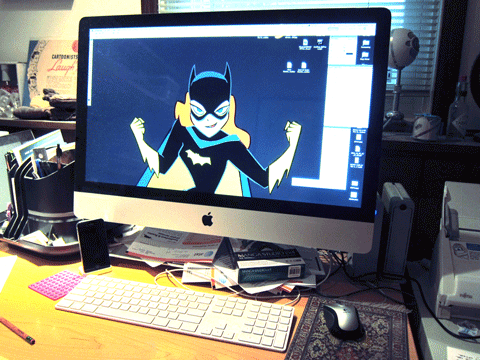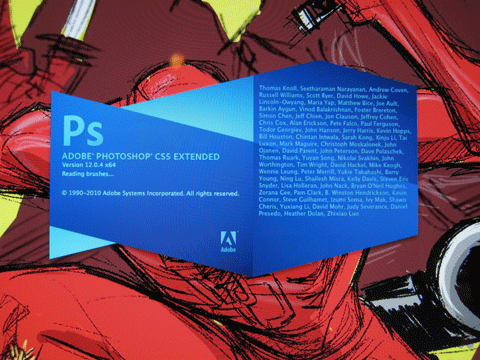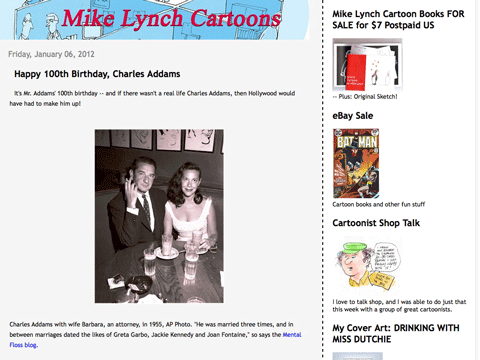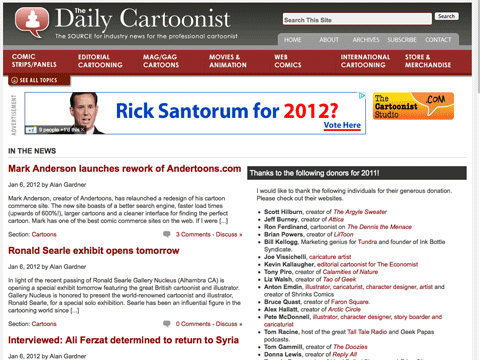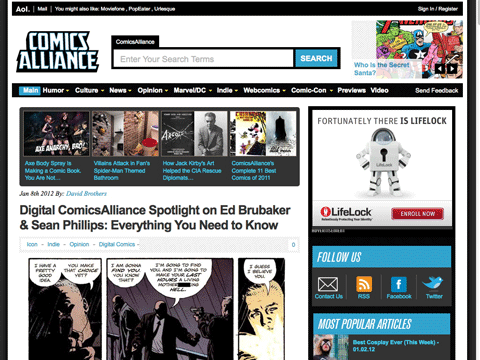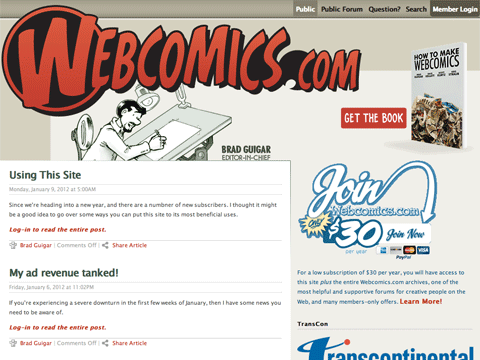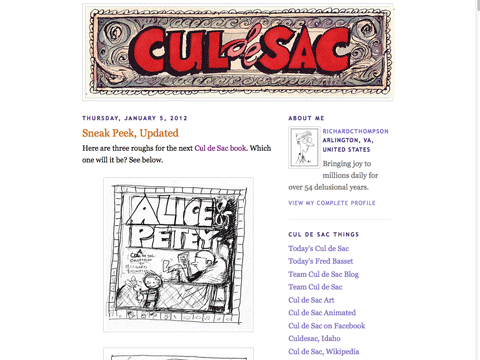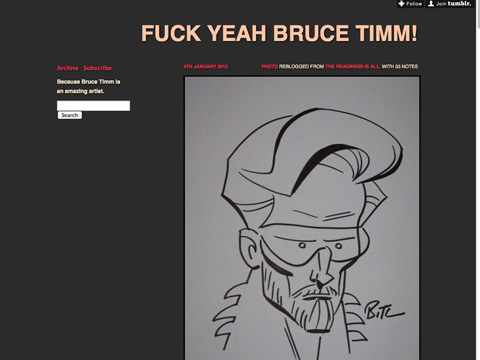Recently I wrote about the cartooning tools I use. You know, pens, pencils, paper, and the like. Anyway, at the end I said:
There’s a whole separate set of tools for running the business, and probably another for running the site, but those are posts for another time.
Well, it’s time.
I’m going to show you the various websites, apps, and tools I use to make the business of running Andertoons.com work.
Note – while most of what I’ll be talking about are sites and services available to anyone, I will discuss a few that are Mac specific. I’m also not going to reveal absolutely everything I use, but there’s plenty here to keep a cartoonist busy.
OK, let’s begin with a few from Google…
Google Analytics
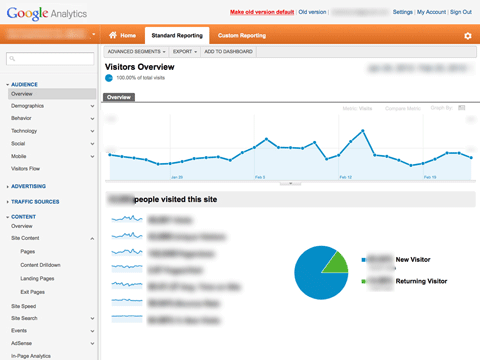
Platform: Web Price: Free Ease of use: Intermediate
This should at the very least sound familiar to you. If you’re running any sort of site for any amount of time you’re going to run across Google Analytics.
Simply put, you insert a snippet of HTML into your site and you get a good look at who’s looking at what, when, how, and more.
For the most part I like the data I get here, and I’ve been using it for years, so I can compare stats over time. But some recent changes (I’m looking at you, search queries) have made it slightly less useful.
I’ve tried some other ways to look at my site’s data, but Google Analytics is what I’m used to, and it’s still very powerful.
Google Apps Email
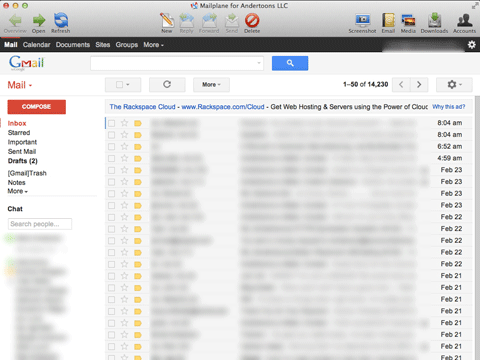
Platform: Web Price: Free Ease of use: Novice
So, your email is probably something like “mycartoons@gmail” or “tomcartoonist@yahoo.com,” right? (Please tell me it’s not an AOL email. That’s fine, but if you’re looking to up the professionalism, you’ll want an email like “tom@toms-cartoons,” and Google’s Apps Gmail is an easy way to do it.
It’s been a while since I set it up, but I remember it being relatively painless. Plus it integrates nicely with your both your home computer and your smartphone.
Mac users – give Mailplane a try. It’s a perfect combination of Gmail and a desktop mail app.
OK, one more from Google…
Google Reader
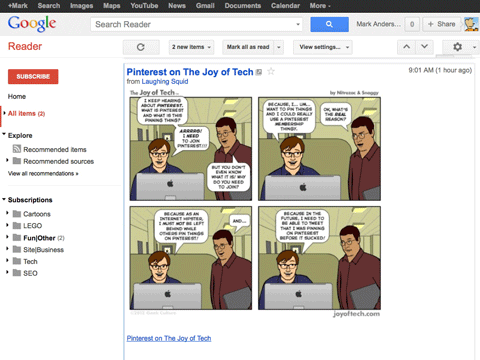
Platform: Web Price: Free Ease of use: Novice
If you’re going to working online you’re going to need to be up to date on any number of blogs, and Google Reader is a dead simple way to do it.
Subscribing and organizing is easy, and the interface, though utilitarian, works nicely.
Mac users – Reeder pretties up the desktop experience, and Flipboard is beautiful on your iThingy.
OK enough Google. Let’s get down to running your cartoon website.
Rackspace Cloud Server
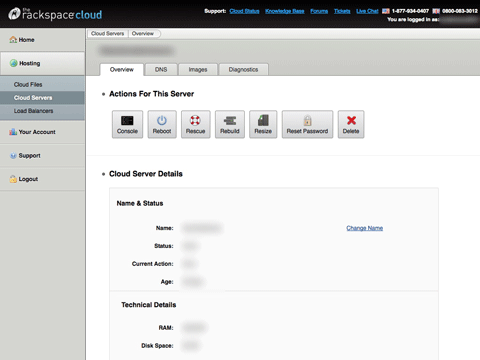
Platform: Web Price: Depends on usage Ease of use: Advanced
There’s all kinds of web hosting out there, but when you’re really serious about keeping your cartoons up and running, a Rackspace Cloud Server is the way to go.
To be fair, this is something my developer set up for me, but on the very rare occasion when there’s been a service hiccup, the folks at Rackspace have been able to talk me down to a safe landing.
You’re going to pay for quality here, but you’re running a business, right?
Github
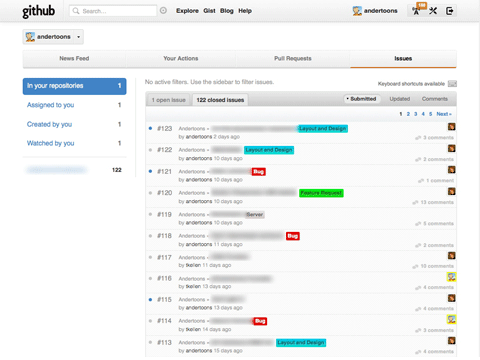
Platform: Web Price: $7 mo. Ease of use: Advanced
Github is a little difficult for me to explain, but I like it. Here’s how Wikipedia describes it:
Github is a web-based hosting service for software development projects that use the Git revision control system. The site provides social networking functionality such as feeds, followers and the network graph to display how developers work on their versions of a repository.
Here’s my experience – I can queue up and communicate about future projects and current problems with my developer(s) quickly and easily. It also helps to track and document changes to code so you know who did what when. I’m also able to do some coding in Github, but I’m still getting up to speed on it.
Obviously I’m no expert on this, but if your developer suggests it, I’d go along.
3Hub
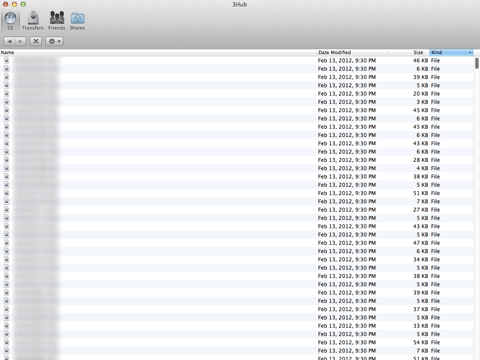
Platform: Mac Price: $2.99 Ease of use: Intermediate
My cartoons and other images are hosted on Amazon’s S3, which keeps Andertoons running speedily. And while you can upload and download images via Amazon’s interface, the 3Hub app is more Mac-like.
Drag and drop simple, and setting headers and permissions is a snap.
Dropbox
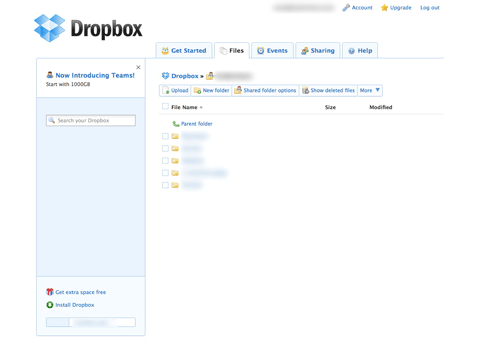
Platform: Web/Mac/PC Price: Free up to 2GB Ease of use: Novice
When I was on vacation for two weeks with the family unit last summer, I used Dropbox to deliver a cartoon from my iPhone to a client while we watched red pandas playing at the zoo.
That alone would make Dropbox worth it, and I could list anecdote after anecdote about how I use it, but you really need to try it out and see for yourself.
Be warned, you won’t be able to get along with out it.
Paypal
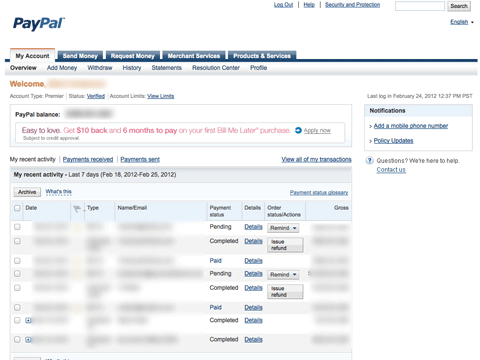
Platform: Web Price: Depends on usage Ease of use: Novice
I’m not going to spend a lot of time on Paypal because it’s something you’re probably very familiar with, but I use it often for invoicing clients, paying vendors, and ordering LEGO.
Authorize.net
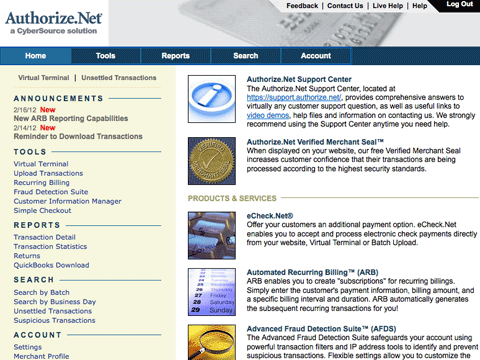
Platform: Web Price: Depends on usage Ease of use: Advanced
I do a fair amount of e-commerce at the site and Authorize.net is what I use for handling credit cards. I’ve been using it so long and I’m so used to it that I can’t really speak to the ease of signup or set-up, but they’re very stable and reliable.
One recommendation – when you’re filling out the initial paperwork you’re not going to want to use your name as the company. Use your website URL or company name instead. That info is going to show up on people’s credit card statements, and I’ve had the experience of more than a few people calling to say “Who is this Mark Anderson and why is he charging $30?!?!”
It took a bit of paperwork wrangling so Andertoons.com showed up instead, and if you can avoid that I’d recommend it.
Cross Browser Testing
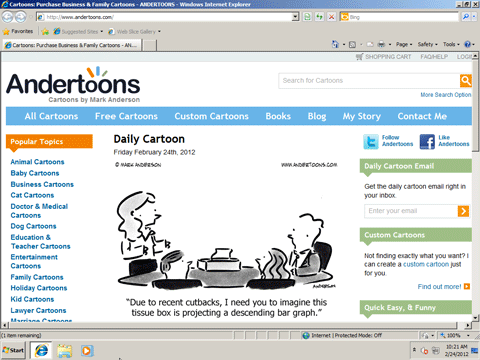
Platform: Web Price: $29.95 mo. Ease of use: Intermediate
I don’t use Cross Browser Testing a lot, but when I’m rolling out a new site or some important change, it’s a good way to make sure that someone running an old browser on an older OS isn’t seeing a lot of gobbledygook instead of cartoons.
Pricing is a little higher than I’d like, but the peace of mind is more than worth it.
WordPress
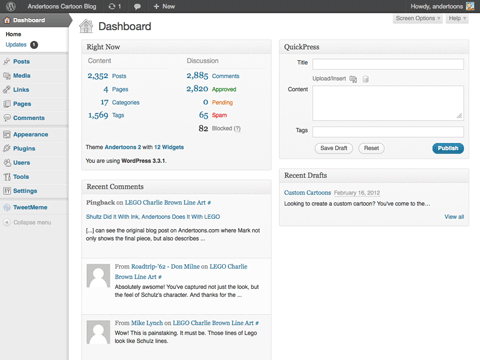
Platform: Web Price: Free Ease of use: Intermediate
I’ve been blogging about cartooning for a looooong time. I think I started at Blogger, moved to Movable Type, then TypePad, then over to WordPress which is what I’m using now.
You can pay to have WordPress take care of the heavy lifting of hosting and all that. but I host it at Andertoons. Themes, add-ons and upgrades are easy peasy, and it makes blogging a breeze.
One more thing – don’t believe anyone who says blogging is dead. Good content (especially cartoons!) delivered regularly never goes out of style.
Hootsuite
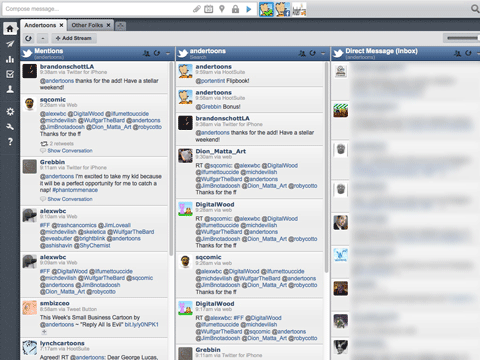
Platform: Web Price: Free Ease of use: Novice
If you’re running a website, you’re doing social media (or you won’t be running a site for long). Hootsuite is a great way to keep your social stuff organized and updated.
Twitter, Facebook, stats, URL shortening, scheduling, RSS, mobile apps, it’s got it all.
I use the free version, but that Pro plan is looking better and better to me.
Buffer
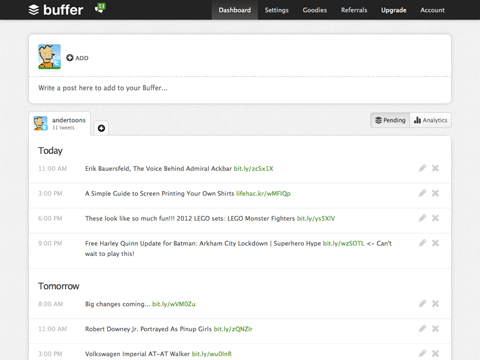
Platform: Web Price: 10 queued tweets free Ease of use: Novice
Once you really get into tweeting it’s easy to overdo it. You tweet, retweet some friends’ cartoons, retweet some interesting links, and pretty soon your followers are begging for the fail whale to return.
Buffer is like a sensible friend that helps you step back and take a good look at what you’re sharing. It schedules your social media at a reasonable pace and at times when your friends and followers are most likely to actually read them. Plus there’s a handy bookmarklet!
1Password
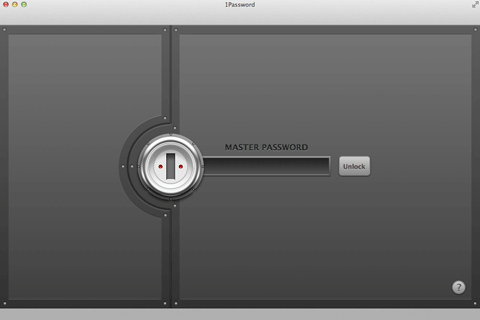
Platform: Mac/Windows Price: Varies Ease of use: Novice
The more you do online, the more passwords you need to create. And the more you create, the easier they are to forget.
1Password generates unique random passwords for pretty much anywhere you go online that you can unlock and autofill with one master password.
Pure awesomeness. And although it might take you a while to get used to that one longish oddball password you create, after a while your fingers will fly over the keys while you smile happily.
Renamer
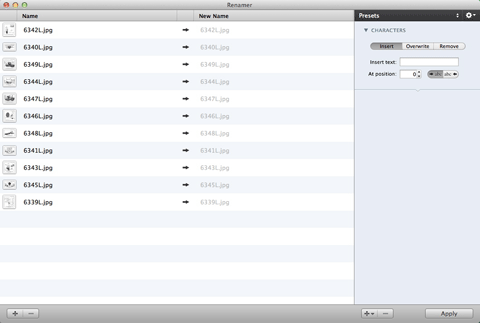
Platform: Mac Price: $14.99 Ease of use: Novice
Renamer is an app I only use every so often, but when I need to add a letter to into the filename of say 6000 cartoons, I thank the app gods for its existence.
Quickbooks
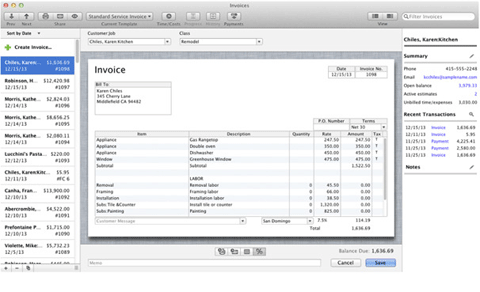
Platform: Mac/Windows Price: Varies Ease of use: Intermediate
I started doing my accounting with a self-made spreadsheet. Then Quicken & TurboTax. Now it’s Quickbooks and an accountant.
I know the Mac version is supposed to be severely lacking in feature compared to the Windows version, but for what I need it to do it’s fine. Easy to use, easy to coordinate with my accountant, but more expensive than I’d like, and no easy way to take my data elsewhere.
A necessary evil.
Well, that about sums it up
As I said at the beginning, I haven’t listed every trick up my sleeve, but if you’re serious about the business of web cartooning it’s a fairly comprehensive list.