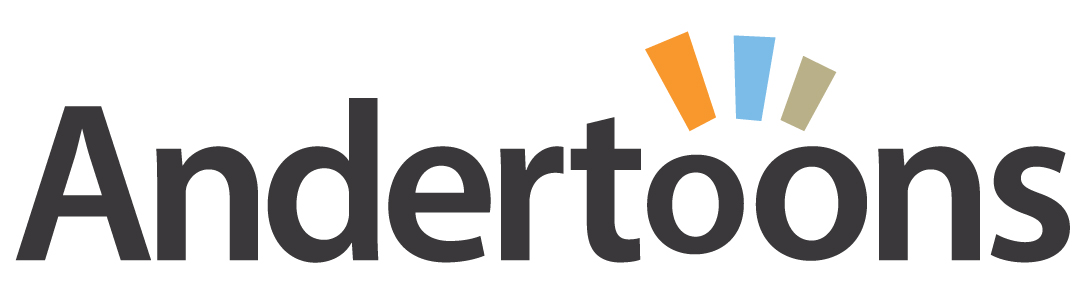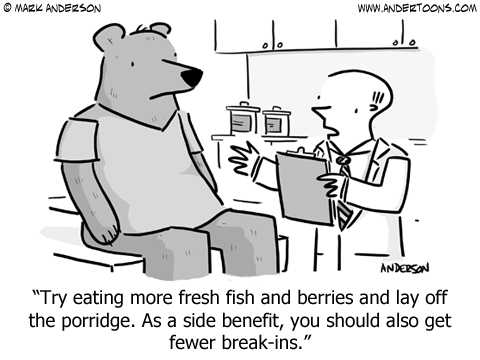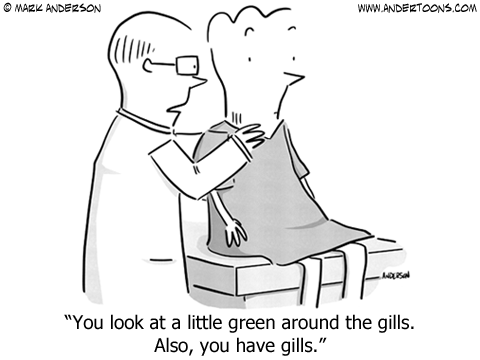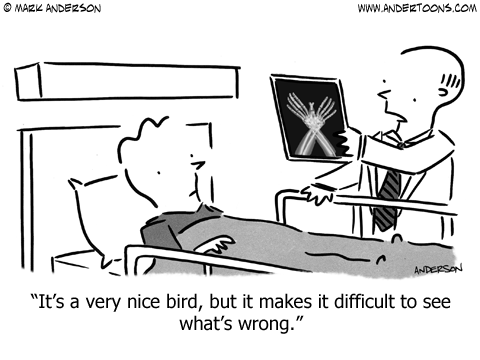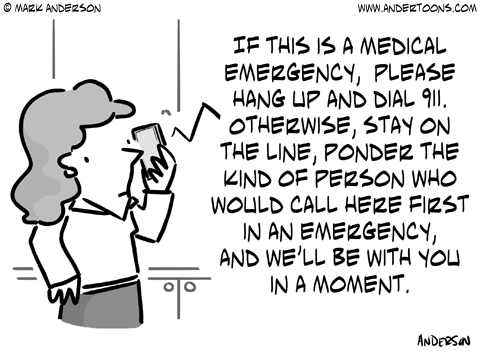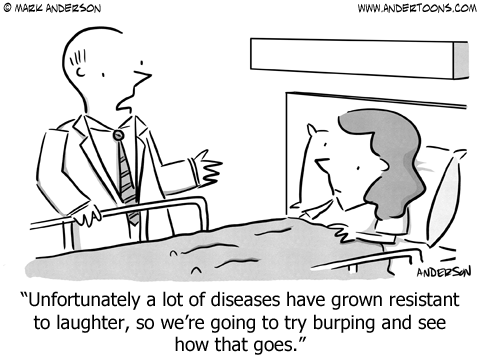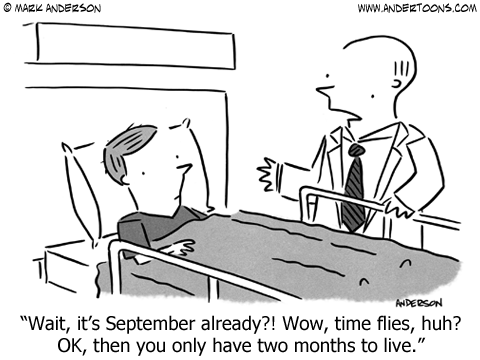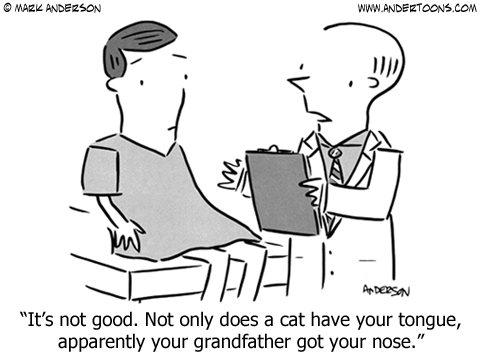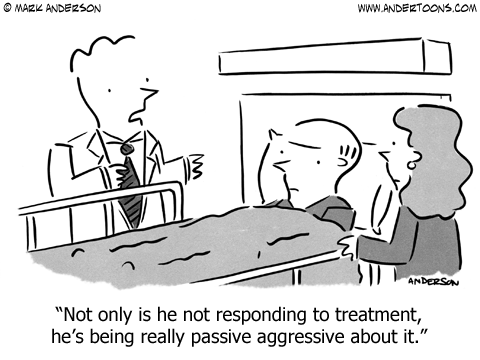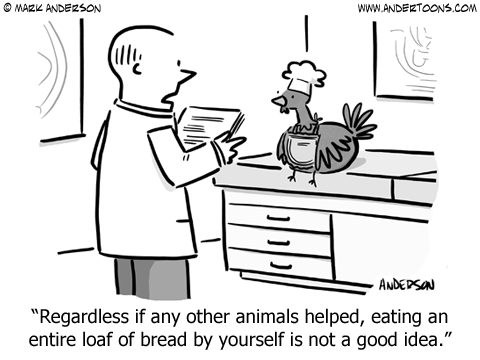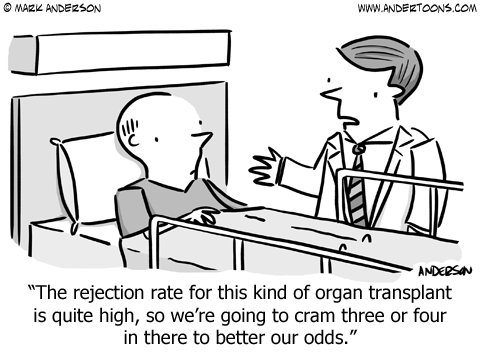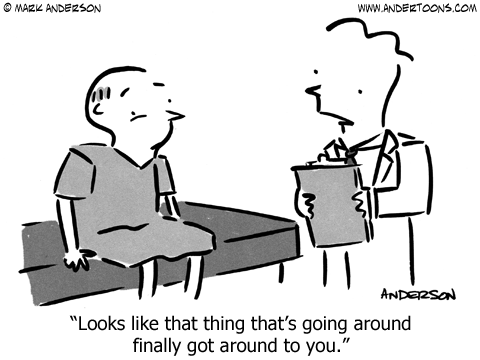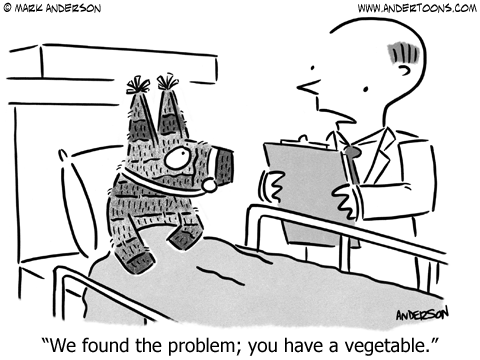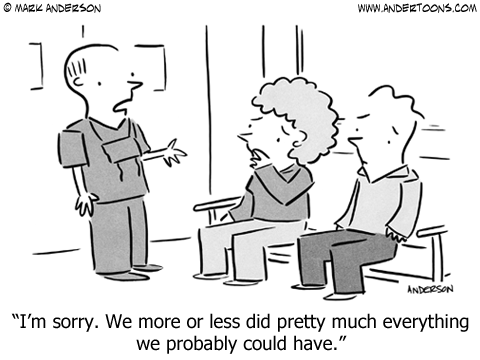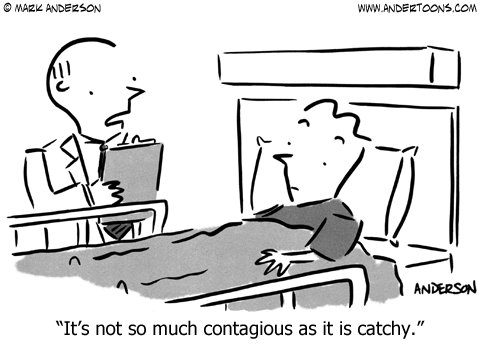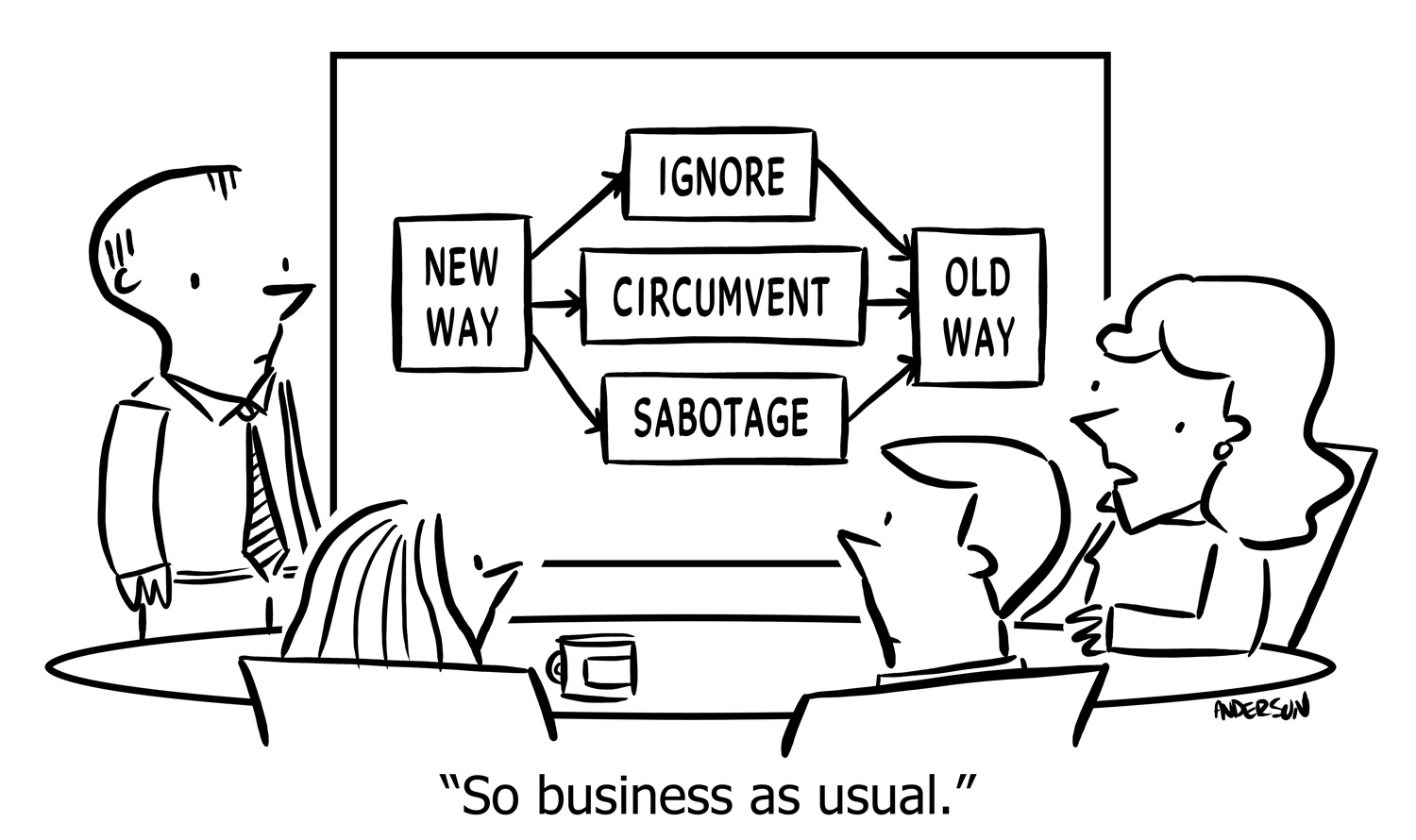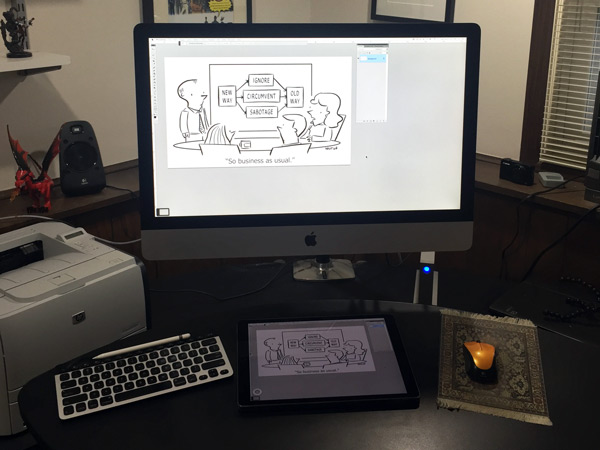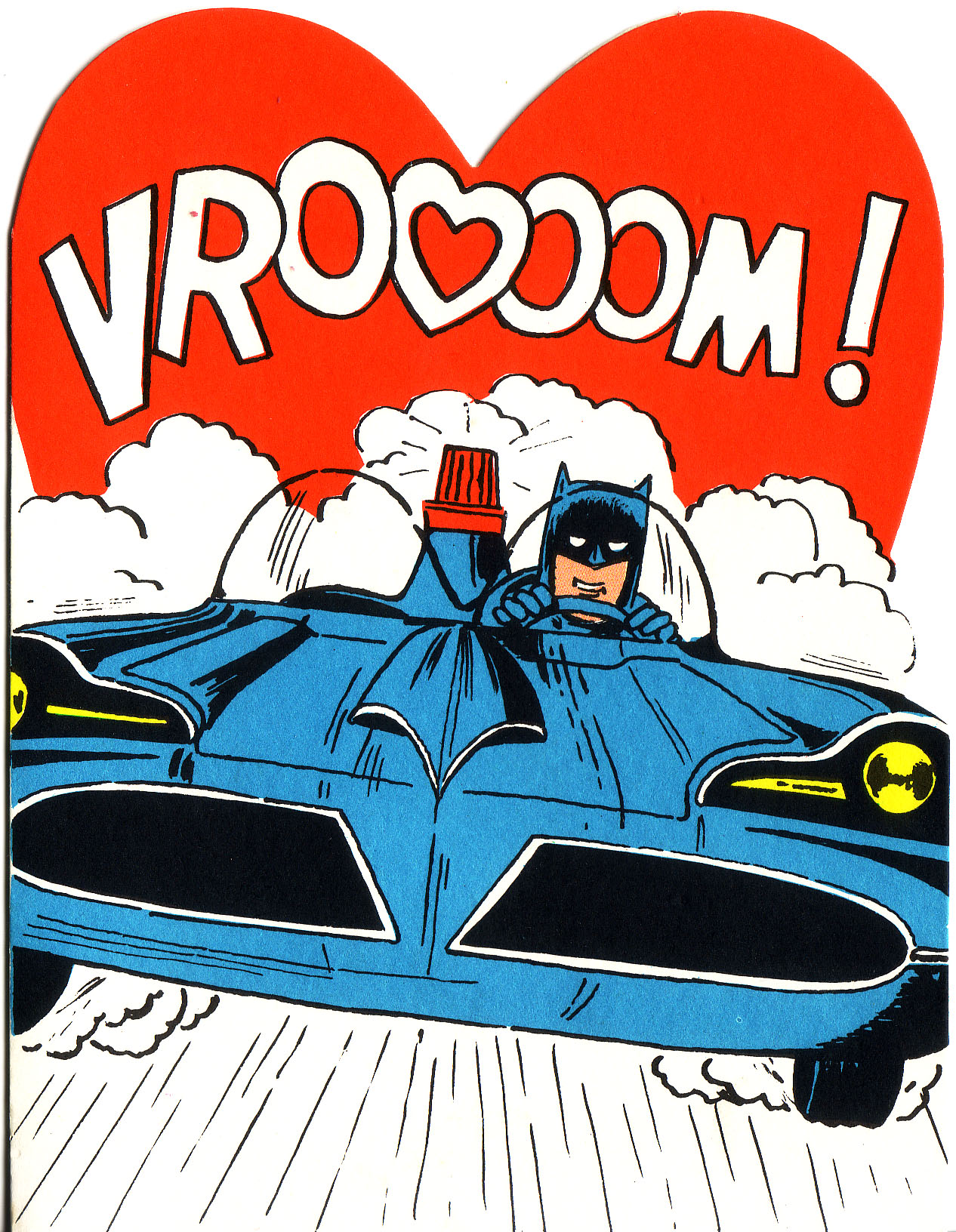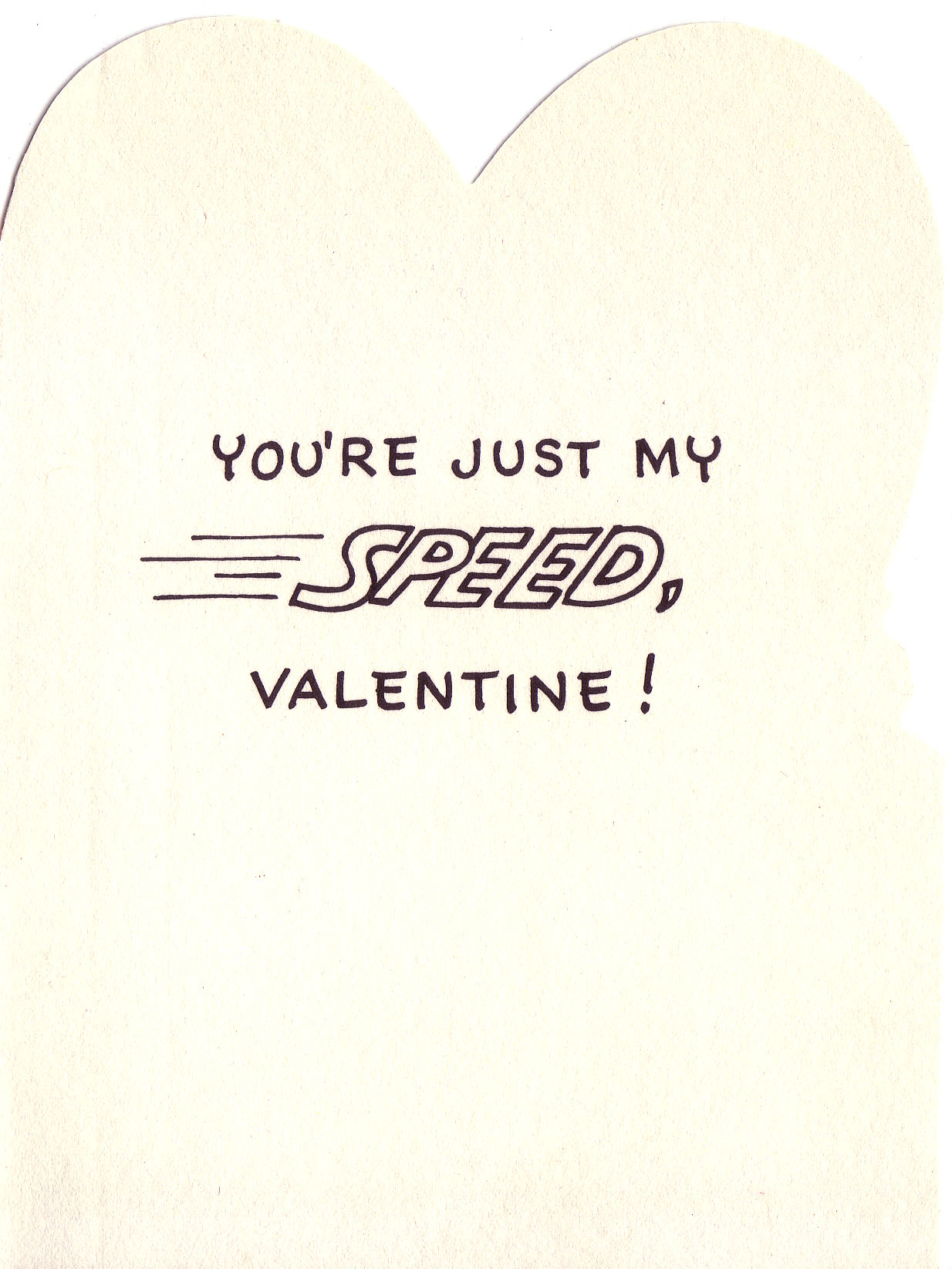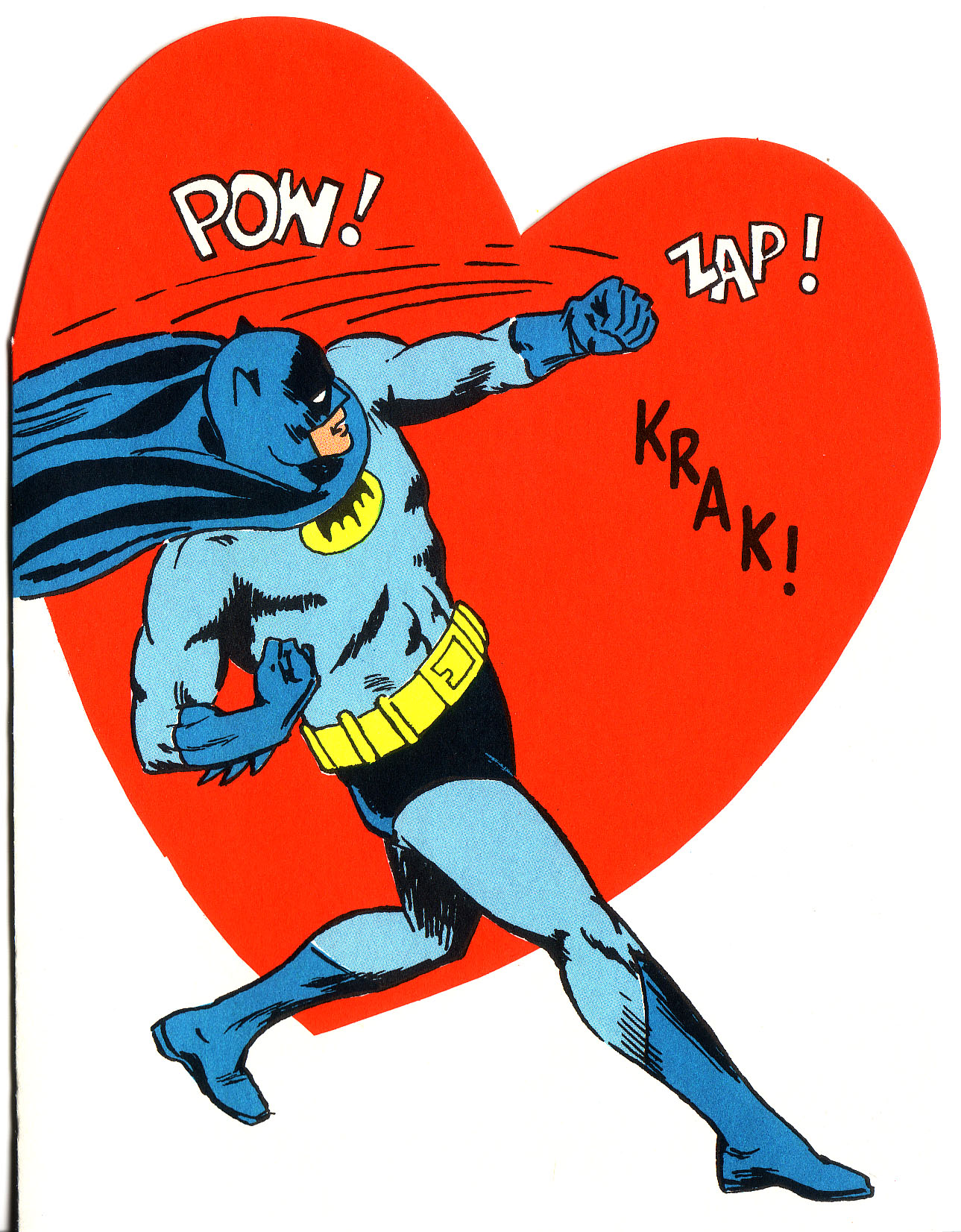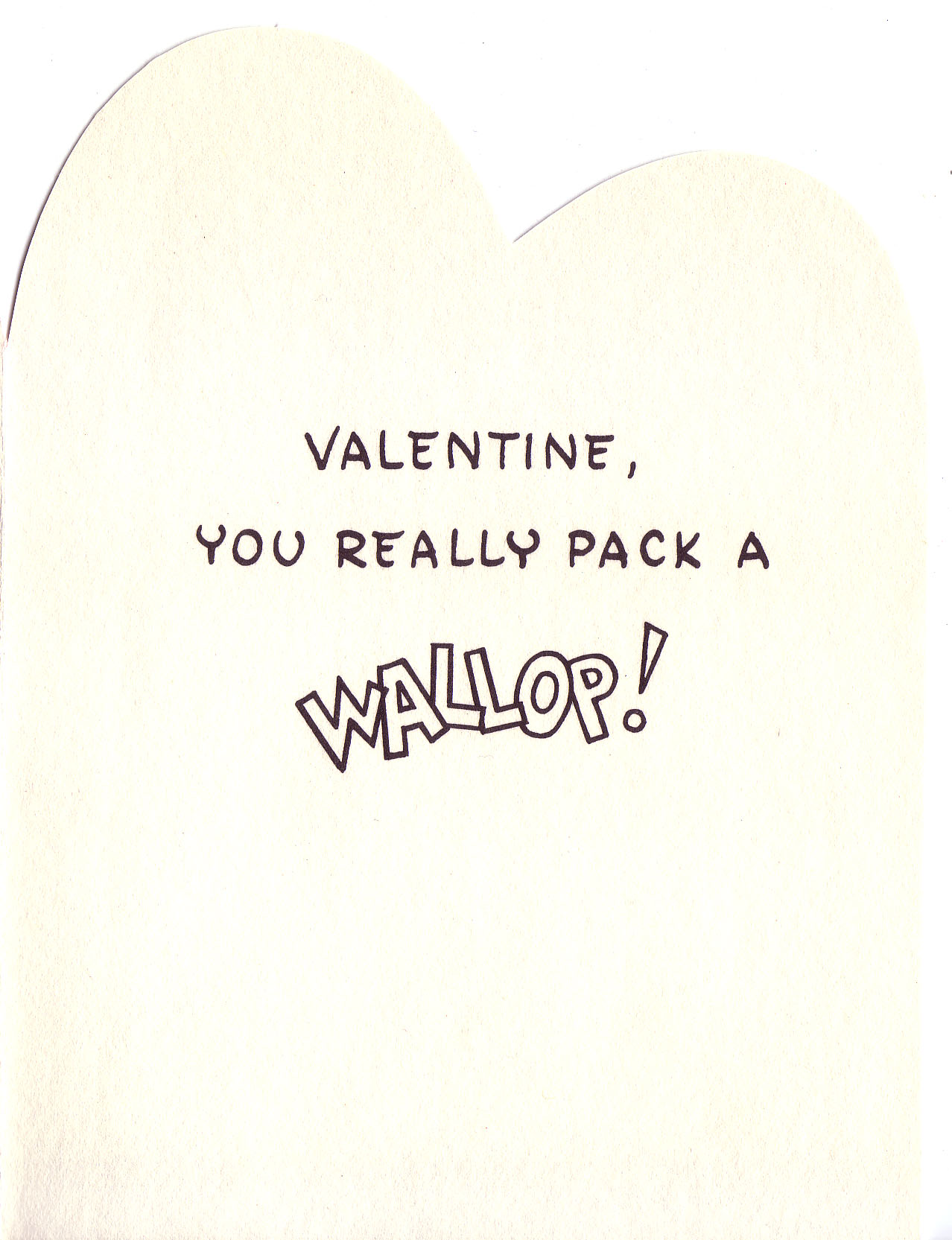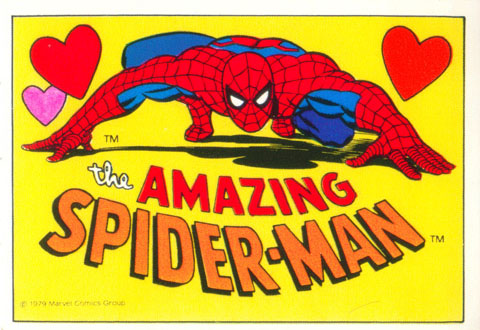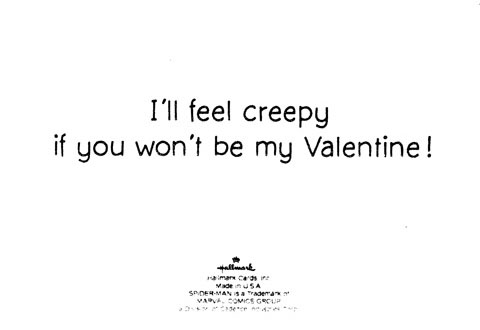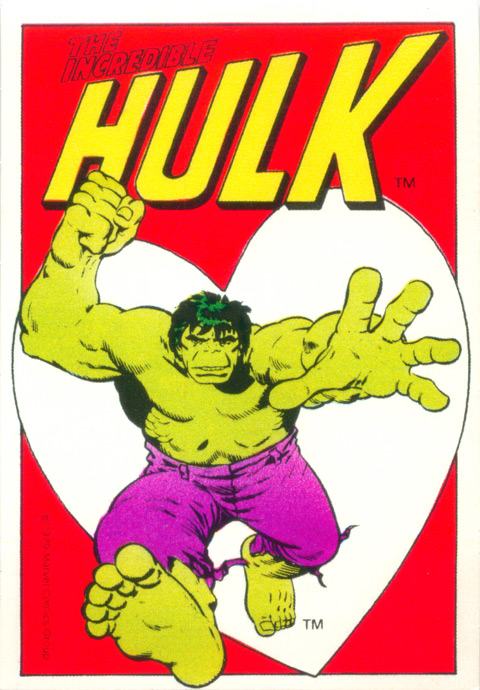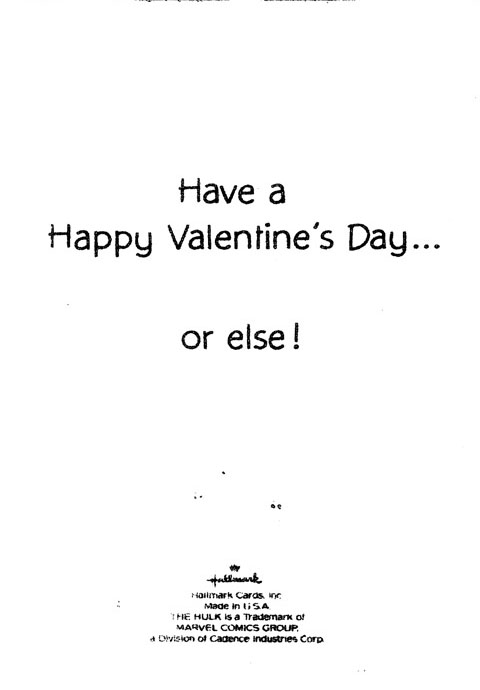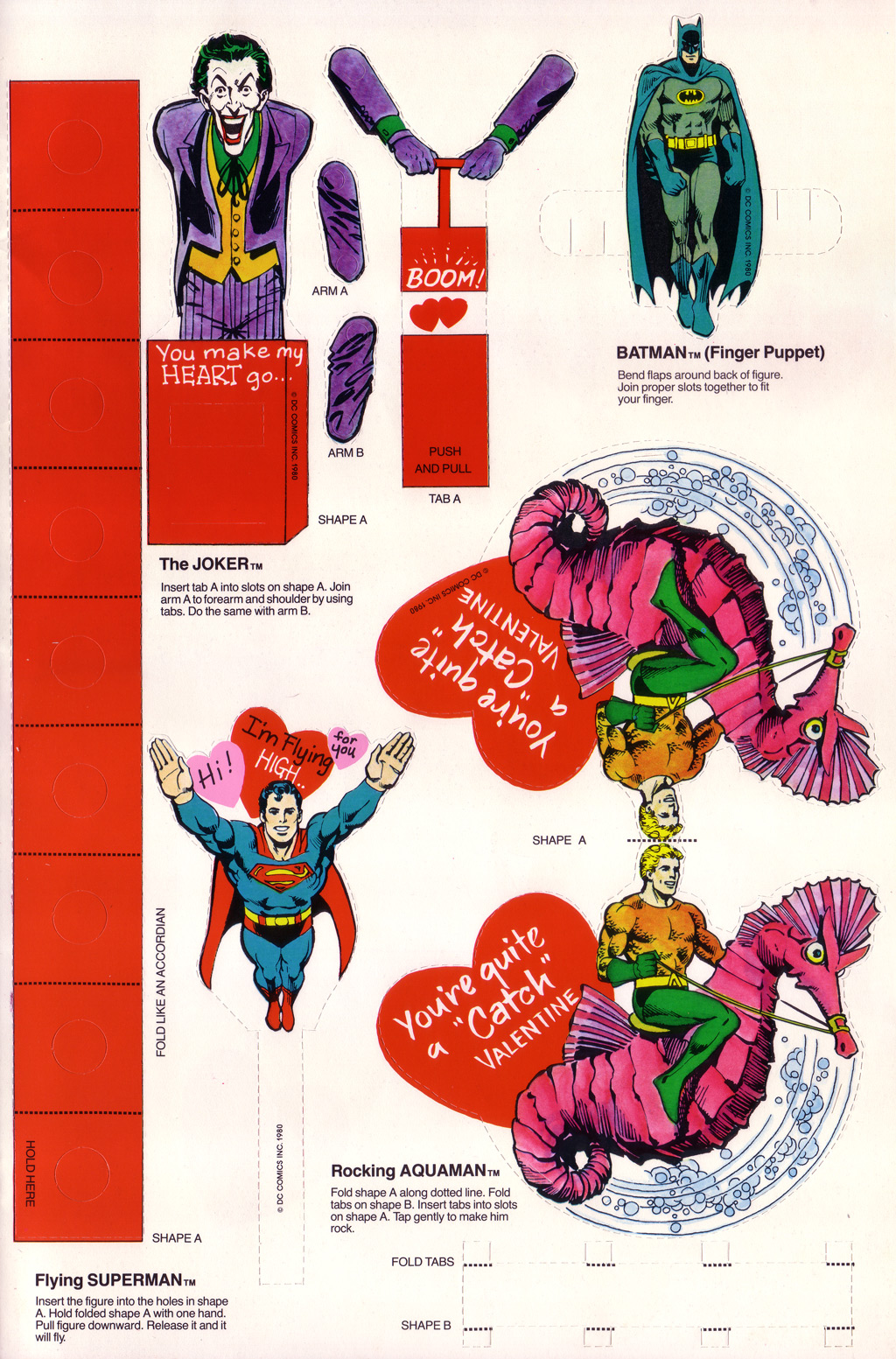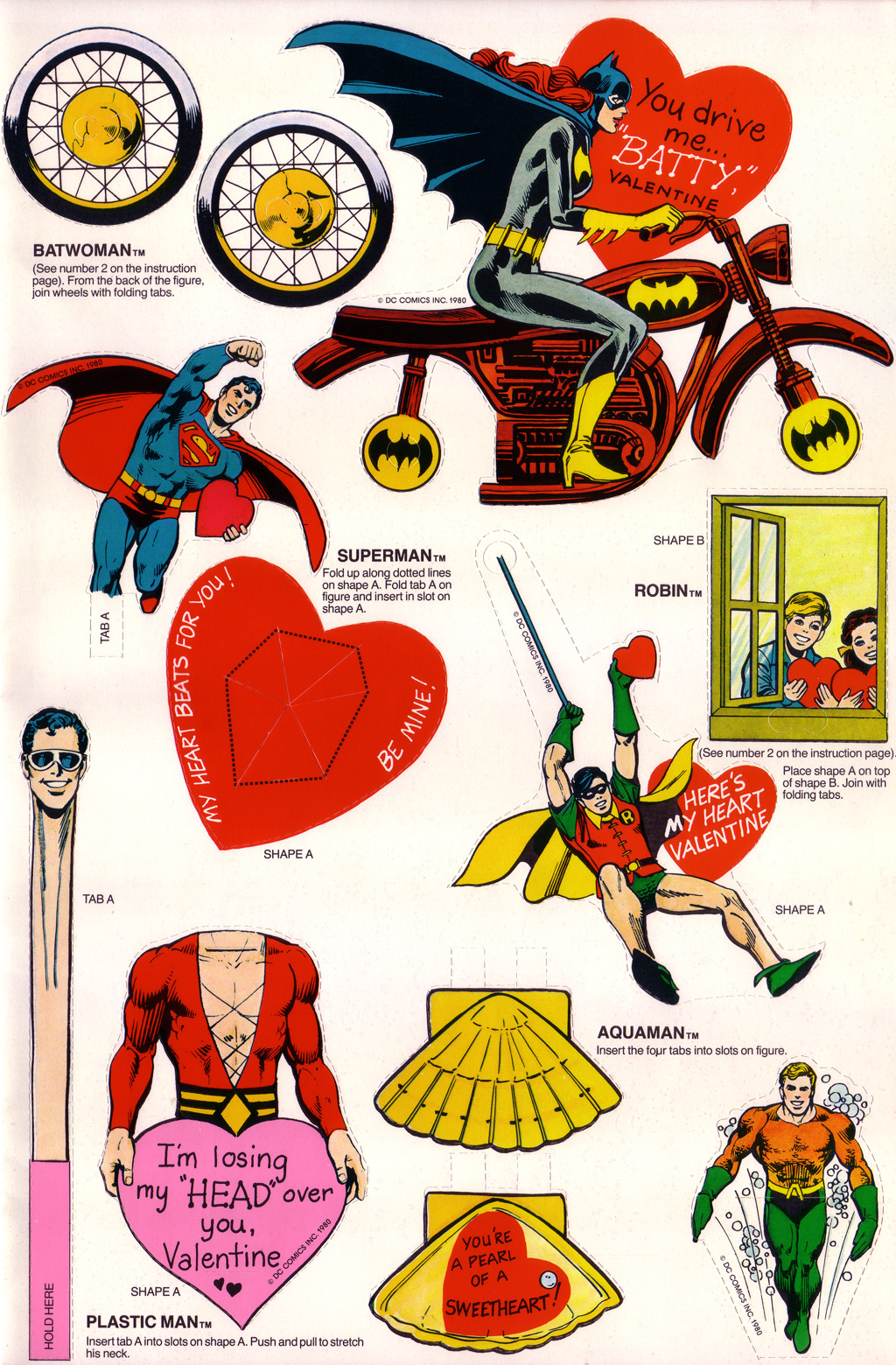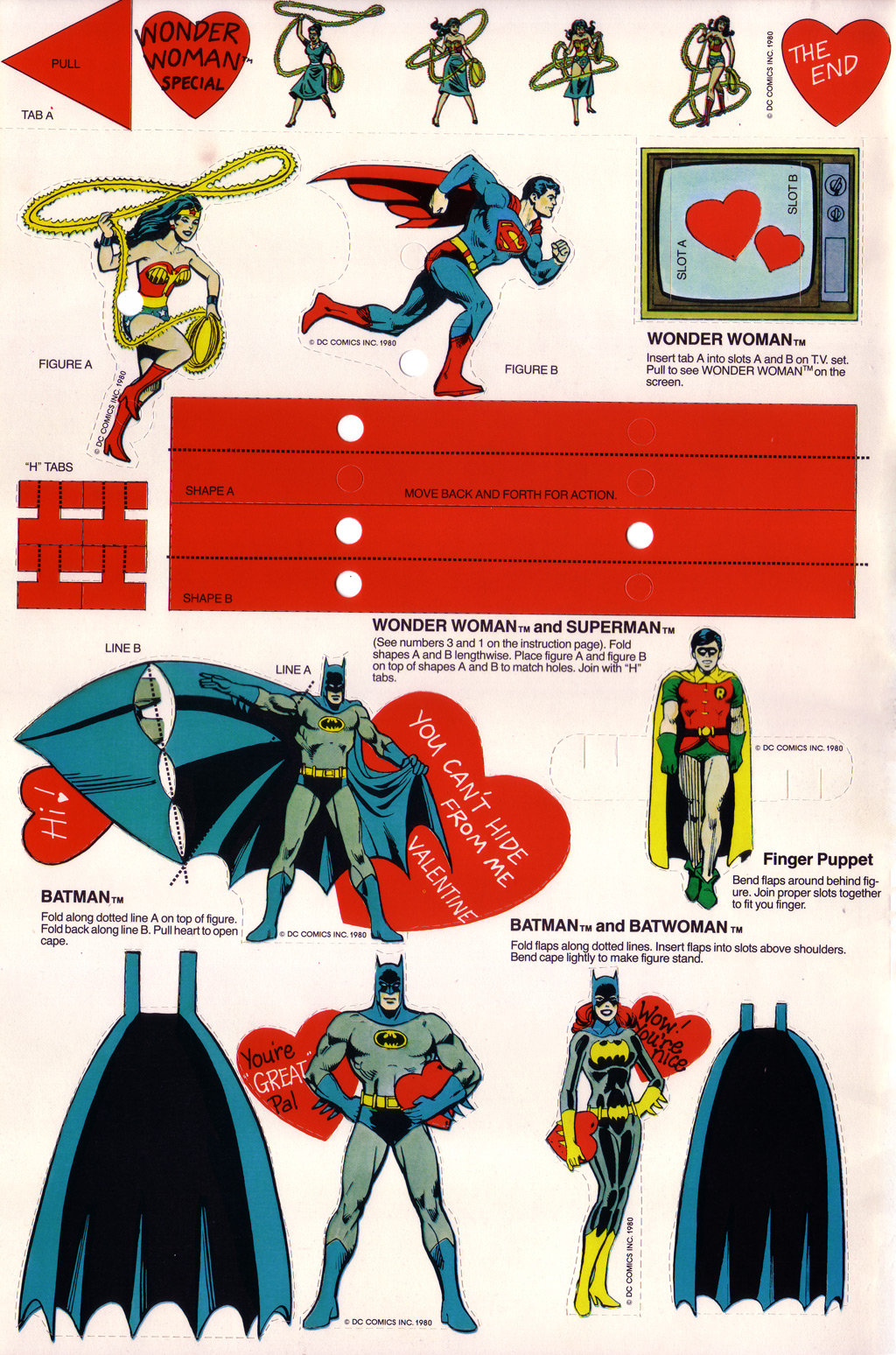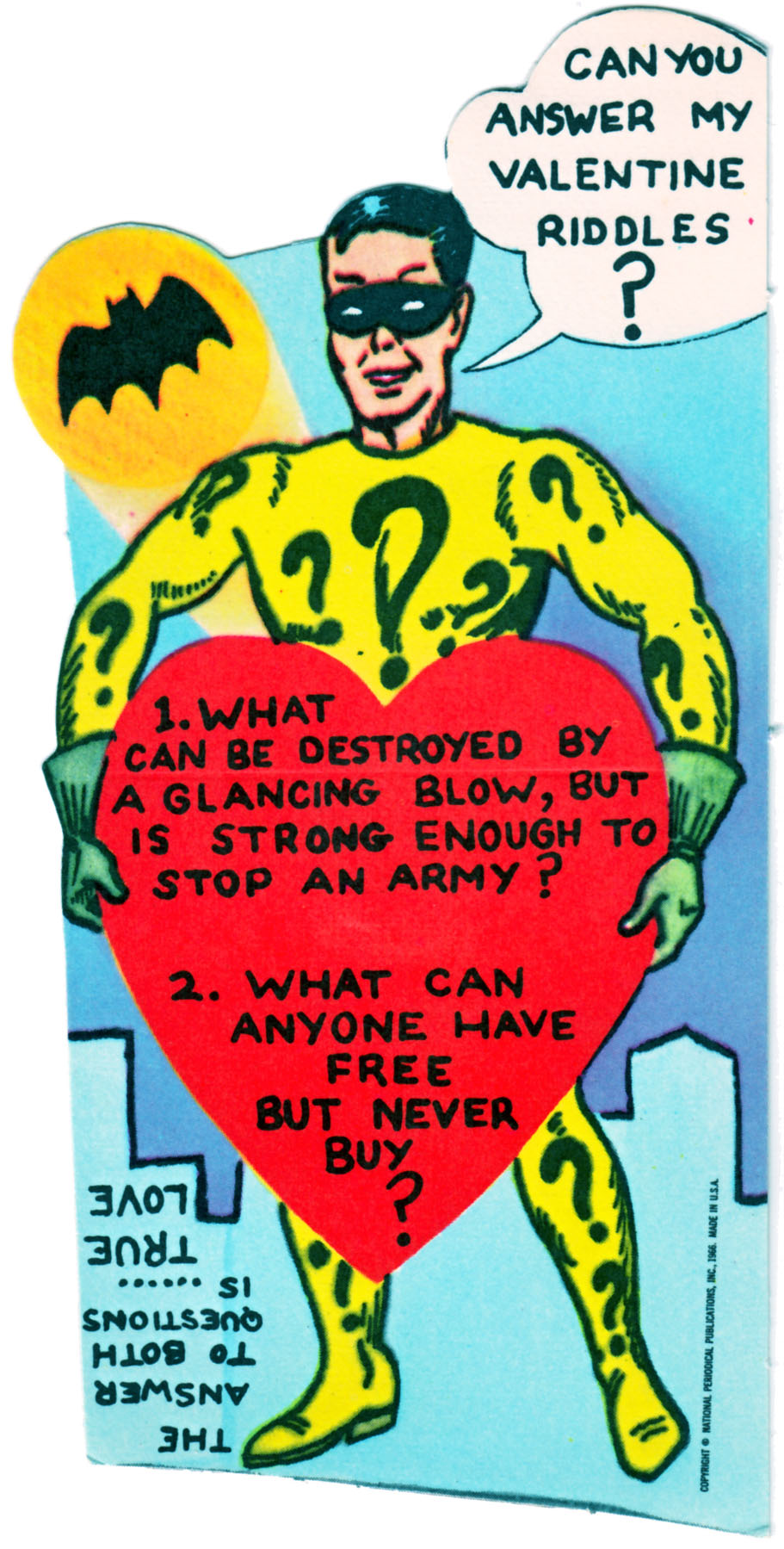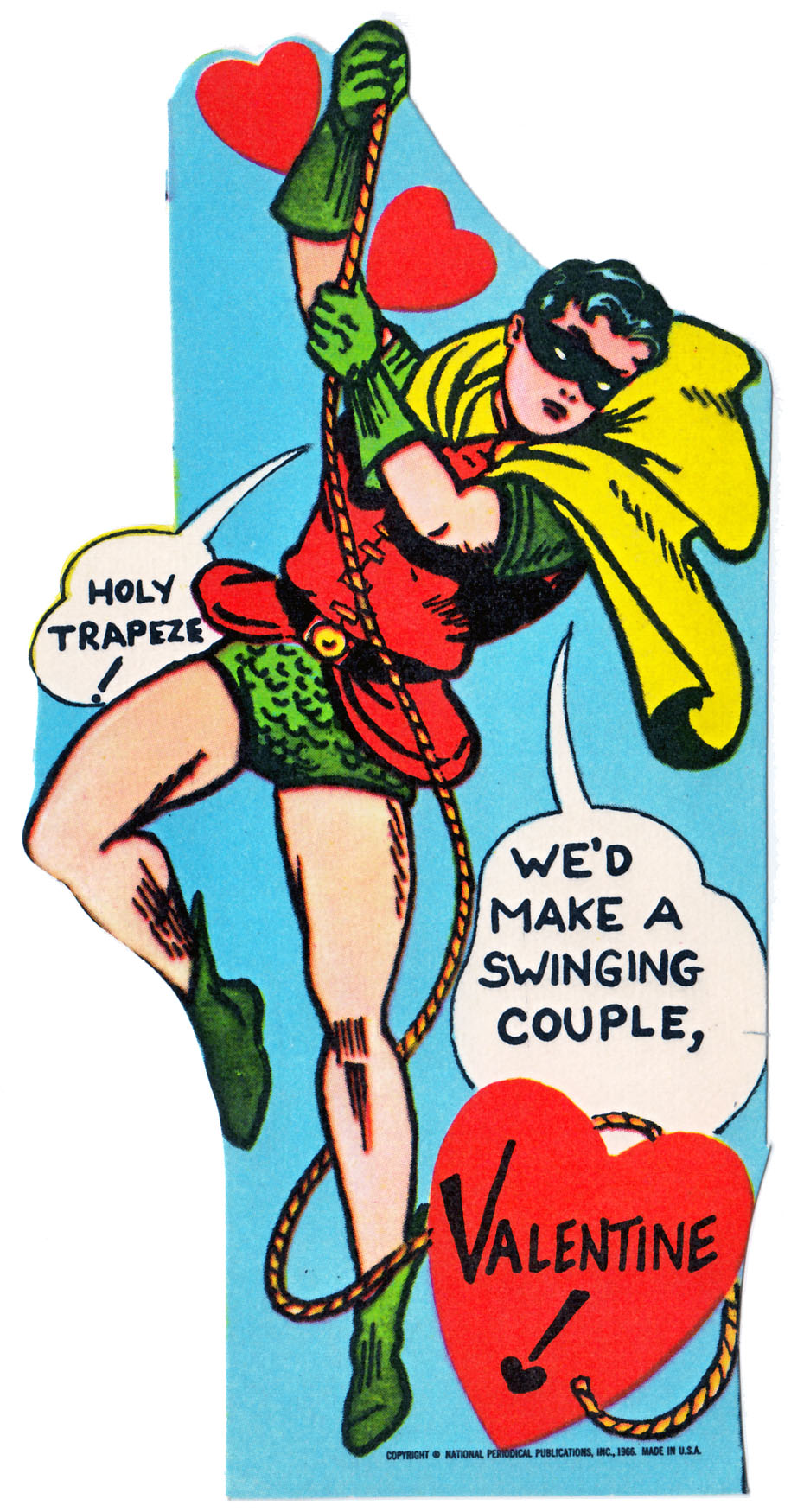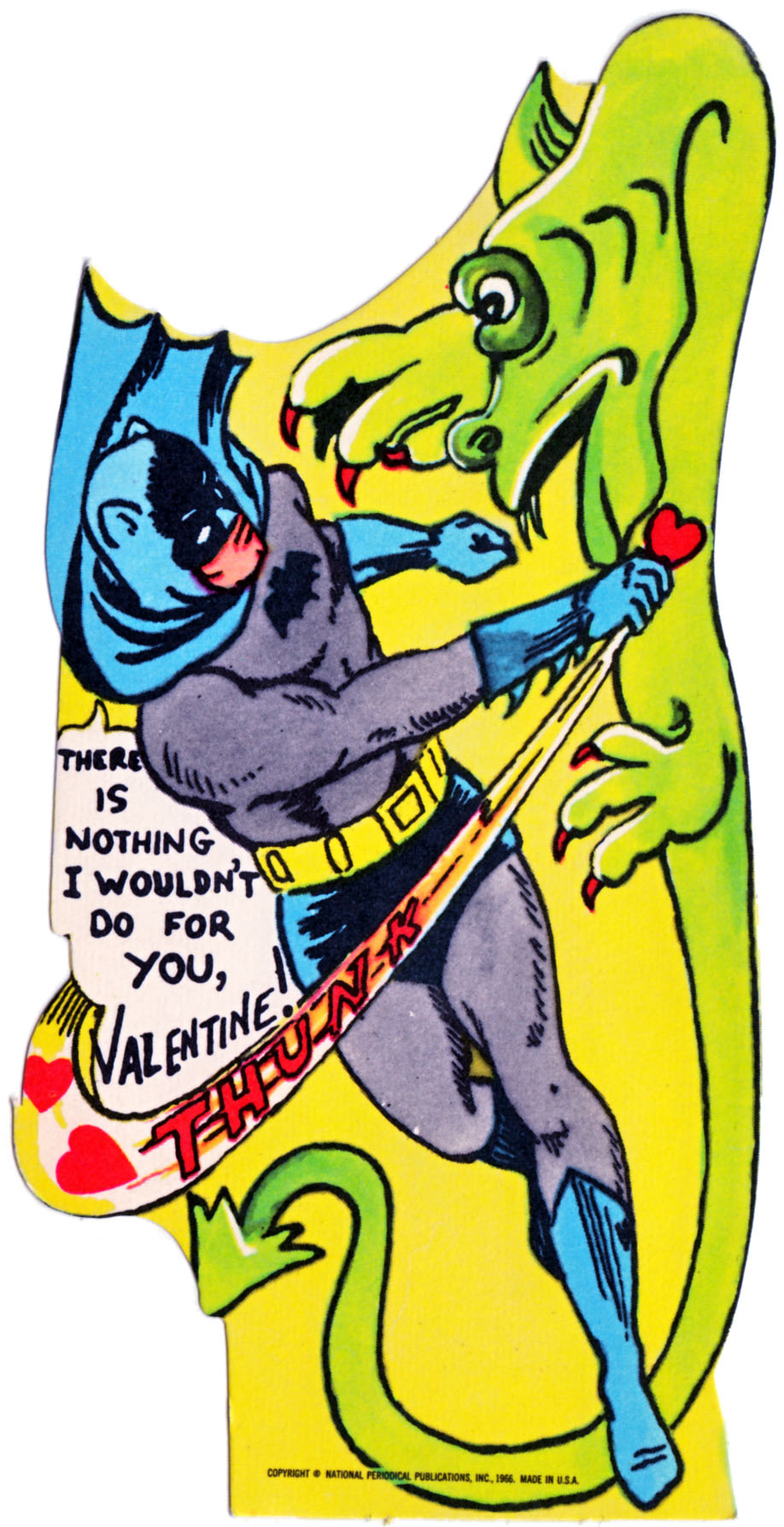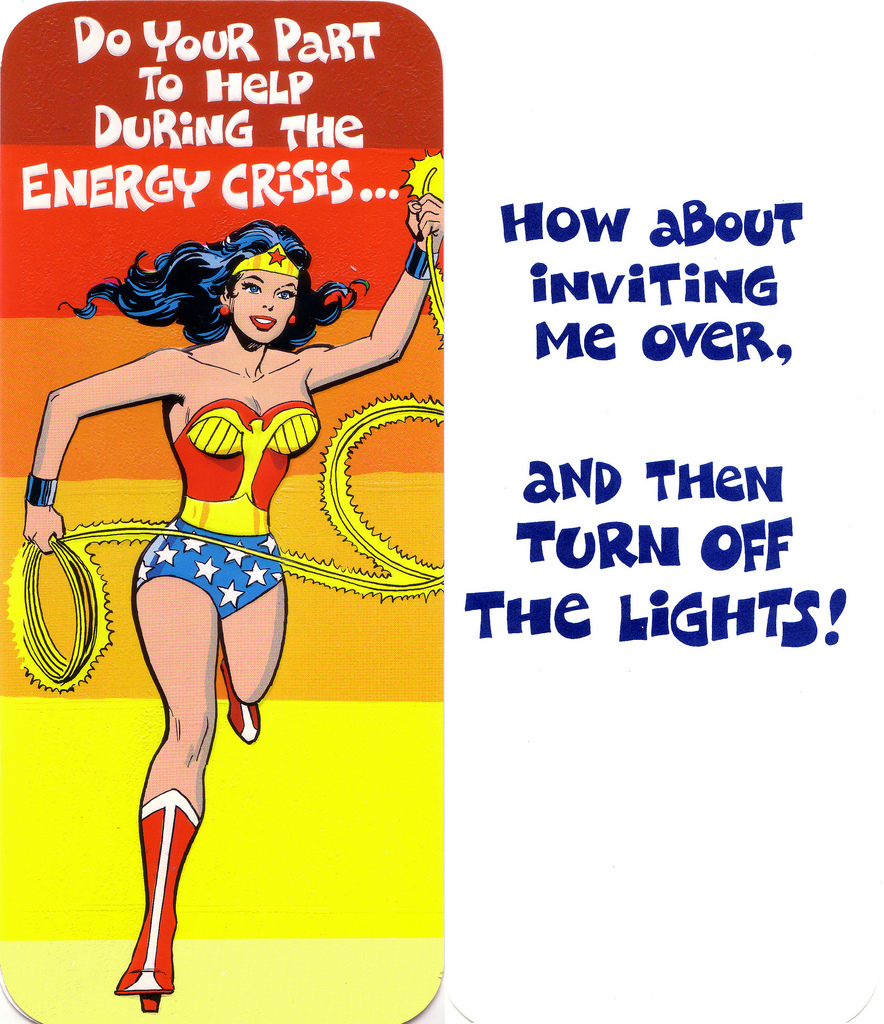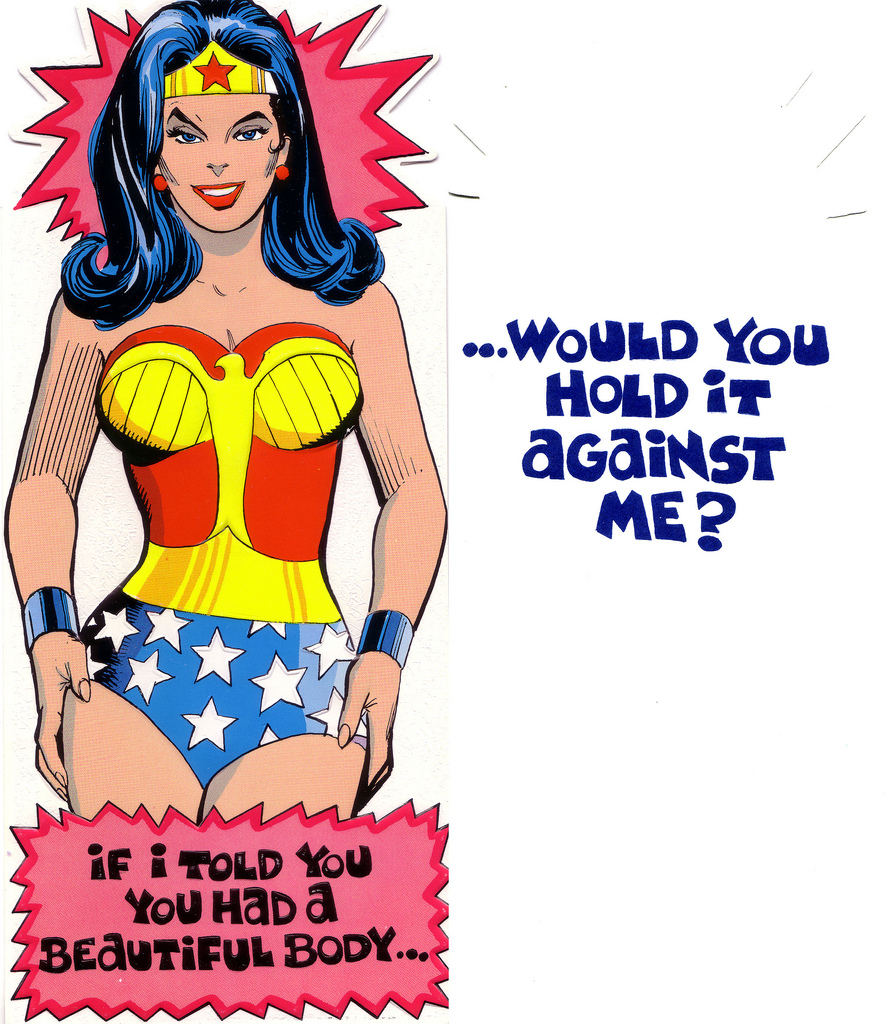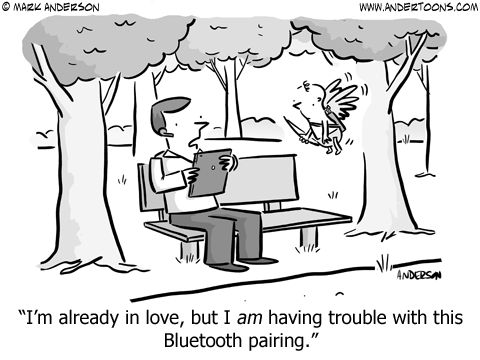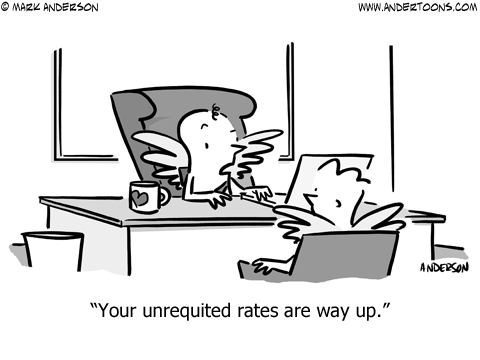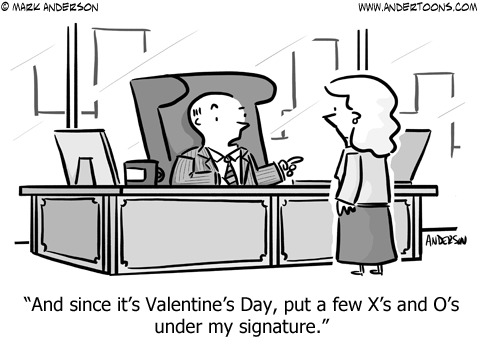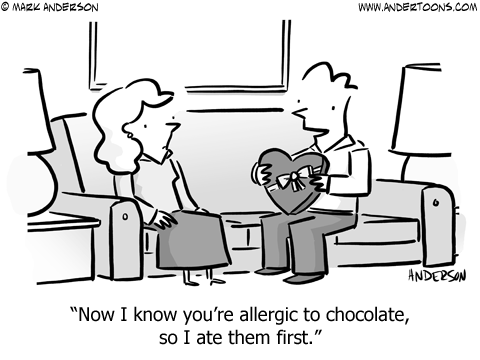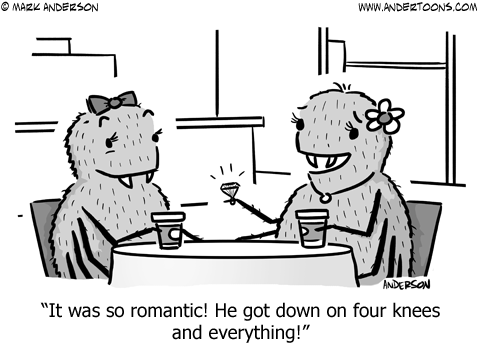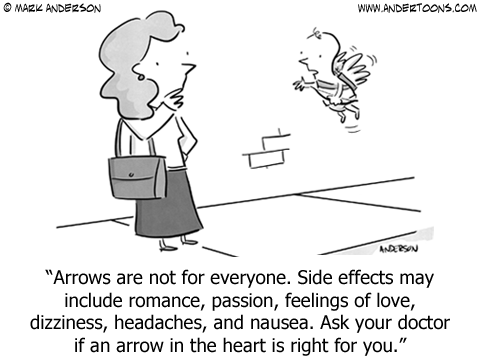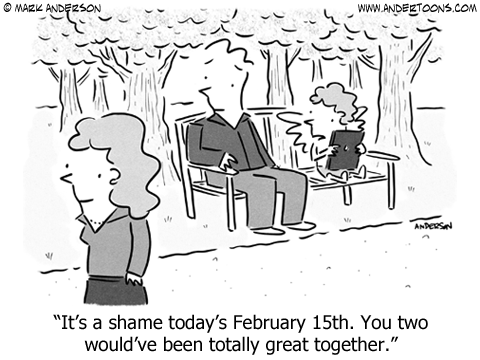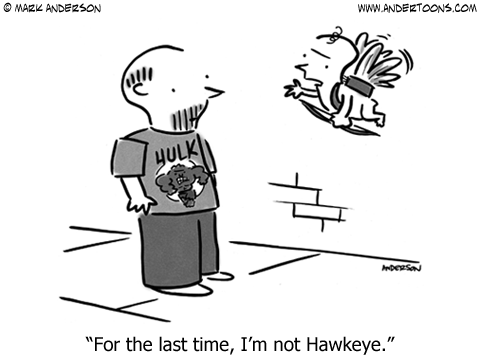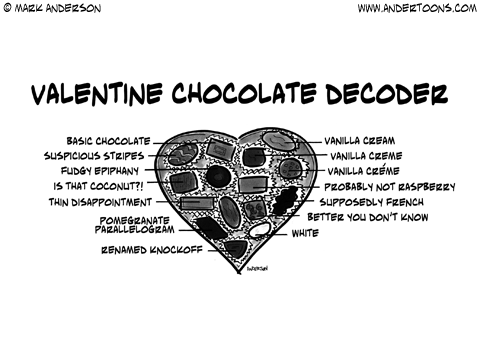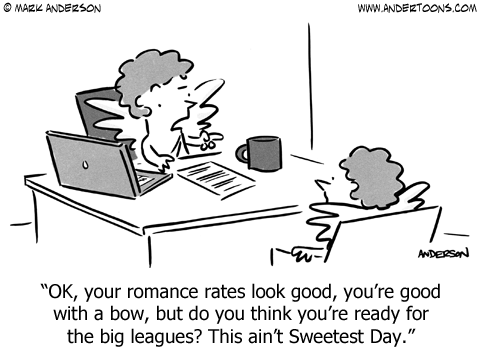Hi there Mark from Andertoons.com here, just recently I switched over from using the Wacom 13-inch HD Tablet to the iPad Pro and Apple Pencil so I thought I would give you a short video here showing you how I’m using it, what I think of it, and how I’ve incorporated it into my daily work flow. So there is the iPad Pro right down there, I’ve got Photoshop up, I’ve got this, I’m actually using my iPhone hanging off of my iMac looking at my iPad and my Apple Pencil here. So this is the Apple Pencil, as you can see I have a giant meaty hand, but the Apple Pencil, I think is really super confortable, here is the recharging thing. I’ve only had to recharge it once or twice but it recharges really quickly and I haven’t lost the cap yet, so that’s a good thing. The nib is really nice and you can take it off and put on a new one, but I don’t think in all the years that used my Cintiq or Intuos or whatever Wacom Tablets – I don’t think I ever changed a nib, so I’m not real worried about it, we’ll see if it holds it up, I think it will, I got to say it feels a lot smoother on the tablet than the Wacom did.
So anyway, so let’s get down to some drawing here and I will show how I’ve been using it. Now I still have a keyboard over here that I use for my Photoshop shortcuts, I’m using Astropad, there is a little panel here that you can bring out and have, I have some tools setup there, but frankly I use a number of a wide enough array of tools and I don’t want to be toggling this thing in and out all the time, so I still use my keyboard for a lot.
Drawing with Apple Pencil
Alright so let’s get down to drawing, I’m going to do sort of one of my standard like business cartoons here where everyone is at a table, here is that and it feels super smooth here, again I’m using Astropad and when you draw it sort of gives you this little purple line that took me little bit to get used to, but now I’m super used to it. Also I got to tell you I’m not super great at Photoshop, you are probably going to be watching this and going like oh my God why is he doing it that way, why is he doing this way, I’m only going to show you the line art to you that I’m doing, because I have an assistant who helps with my shading now and coloring. So really all I’m responsible for nowadays is the line art and so I will just give an idea of how that’s going.
So alright so let’s draw a person here I’m going to sketch him in, you can see it’s really quick and the arrow, I have got the nice little marker, they have a little X to show me where stuff is going, I’m just using a, one of the things I like about this is I’m just using a standard like hard circle that’s in Photoshop. I used have a when I use the Cintiq I had some special brushes in there to make it look more like an ink brush and there was – it was slow, but I found using the iPad Pro and the Apple Pencil that I can draw very quickly and still get a line that I like and I will show you more variances in line here a minute but I can go really quick with it and it gives me the look that I’m used to having, and I really like it. So here is the guy, alright.
Sometimes, okay there we go, this didn’t use to work as well in Astropad, but it’s been working better lately, the pinch and zoom. So I’m going to bump this up to 75 and give you an idea, see look at that, that line looks really nice, gives me some nice variations, I’m hoping you can see this way up there, if I look at this and it’s not looking good I will zoom in. Now normally I would like turn the iPad around as I’m drawing like I used to do with paper, but because I want you to be able see what I’m doing I’m not going to doing that, I don’t want anybody getting sea sick when I’m working so… let’s go back up to here, draw this guy’s nose. See it’s really responsive and I get some really nice changes in line there, so I will drop that sketch back out, looks good. What I’m using is Astropad, it’s an app that you can buy and have it both on my Mac and on my iPad and its wireless, they talk to each other via Bluetooth as does my keyboard which is I think, I was wondering like could I have a Bluetooth mouse, a Bluetooth iPad and a Bluetooth keyboard and the Bluetooth pencil and have this all going at the same time and have it work and it really does work really well.
Apple Pencil & Astropad
So Astropad basically what it does is just copies what I have on my computer screen, start a new layer here, it copies what I have on my screen on my iPad, so like I can’t show you this without taking the camera down, but what I have on my iMac screen is what I’m seeing on the iPad Pro. So when I draw here, my kids love to come into my office and watch this now, because I will draw here and make them sort of see it on the iMac as I’m drawing and they think that’s really fun. So let’s draw somebody else here, I’m going to sketch in someone. You don’t realize how difficult it is to talk and demonstrate and make some sort of coherent thing, because I’m worried, am I drawing well, is this looking okay, am I talking enough, so I apologize if this feels a little wonky. Okay so I’m going to put her right about there, drop that down, create a new layer and it is going. See that’s working a lot better now.
Alright so we will draw, I’m going to drop this out of here so that I don’t have to look at that stuff. You know what I’m going to have her talking, I forget, so I’m going to put that there, I’m not sure I like that hair, but the line, boy it’s nice isn’t it? Like I said the drawing on – well drawing on a screen, I just realized I didn’t increase my brush size, see I told you I’m not good with this stuff, I found out over the years a way that works for me and it’s probably inefficient and like I said cringe inducing in people who are really good at this stuff, but at some point you just need a system that works for you. Oh look at that, now see. Just in case you are wondering, that’s not me like “oh yeah, oh I can draw.” No that’s just me trying to go like “oh I really like the way this pencil works,” see like the nice variance in line there and it really keeps up with my drawing because I draw really fast I think, there is that and here is the chair, alright its back up here, take a look at this, we’ll drop out that sketch part, boy that’s not looking too bad.
Apple Pencil & Other Apps
So I have tried some other apps, I’ll see if I can back up here, I have tried Procreate, I did this piece entirely in Procreate one day at the library, I just wanted to see if I could do a whole cartoon from scratch and I can, and this one was a good candidate for that because it doesn’t have any text and it turned out really good but took me a long, it took me longer than it would take me using Astropad and Photoshop and I assume that some of that is just that I’m more used to tools in Photoshop than I’m in Procreate, but it did take me longer. That being said it’s nice to know that if want to I could take this on the road and do a cartoon from beginning to end. The other one I like is SketchBook, Autodesk SketchBook, this one is really nice, it gives me a line that I really like, it is a little difficult to work in, you know what actually I like this part a lot, you can turn it, this part is actually more responsive I think than the Astropad, I really, I do like the line I get it in this, it takes some time getting used to the tools and you know what if I decided that I was just going to do all of my cartoons in SketchBook or Procreate I could, but there is really no reason, I mean I have the computer at home, like I just bought this thing a year ago, it’s not like I’m going to not use it, and there are tools that SketchBook and Procreate don’t have, at least I don’t think they have, like one of them has text, I don’t remember which one, but they don’t have like the font I like to use, so I could do it with some work around, but I have the computer at home and I’m at home during day, so I may as well use it, so I’m going to stick with Astropad and I’m using Adobe Photoshop CS5, I’m not using 6 or whatever the new one is, the CC, I forgot what that’s for, but I’m still using old fashion CS5 and it works really well for me.
Apple Pencil Conclusions
So long story short, I really after a month of getting used to how the pencil feels, how Astropad works with the iMac and getting the right line and all that, I’m really-really pleased, plus I mean when you are done with it you’ve got an iPad, so I can – if I’m ever bored I can go like uh time for little – time for a little racing here before I get back to my drawing, oh yeah alright enough of that, I’m going check my email, check my calendar, all that stuff and then I can get right back to the art and of course when I’m done I can take it with me. I also like to, there is no wires here, that was one of the things I really just liked about the Cintiq was that it had that big long wire, there is nothing here, there is nothing connecting this to the computer. So there is less spaghetti in my office, so I really like that. So alright, so there is my rambling review of how I like the iPad Pro and the Apple Pencil. So if you are an artist who wants to give it a shot, I would definitely recommend it, I think it’s fantastic, I really like the line, I like the way it feels now, and I like being able to take it with me, so if you are contemplating a switch from the classic Cintiq over to the iPad Pro, I think its good move, so that’s it, hope you enjoyed it, bye.
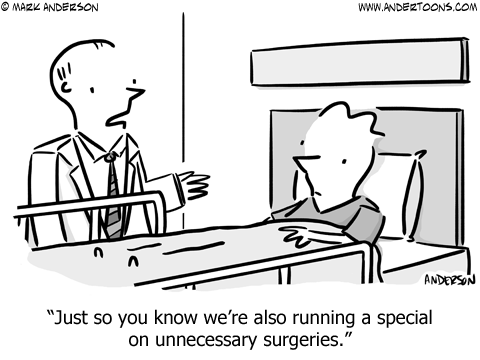 The fact that we as a species coined the term “unnecessary surgery” helps my pessimism persist.
The fact that we as a species coined the term “unnecessary surgery” helps my pessimism persist.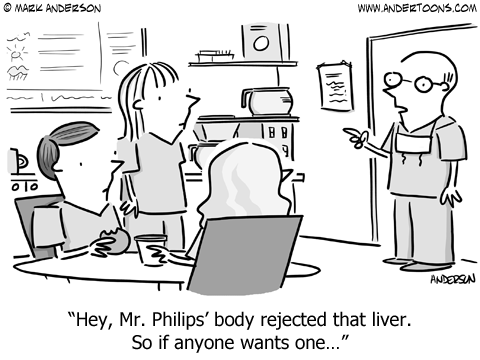 One day I came up with like five pretty good organ rejection jokes. The thing is you can do them all at once or family is going to wonder what’s going on. Cartoonists have odd problems.
One day I came up with like five pretty good organ rejection jokes. The thing is you can do them all at once or family is going to wonder what’s going on. Cartoonists have odd problems.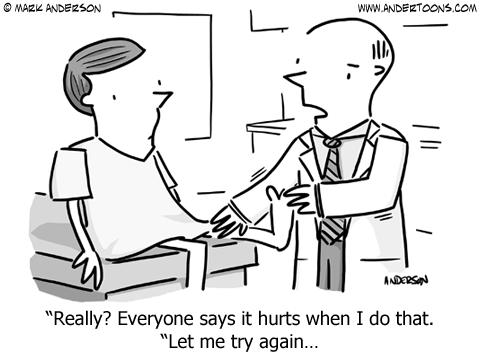 Drew this one after twisting an ankle. Does that explain the misplaced quote marks at the front of the second sentence? Maybe. (Not to self – fix that.)
Drew this one after twisting an ankle. Does that explain the misplaced quote marks at the front of the second sentence? Maybe. (Not to self – fix that.)