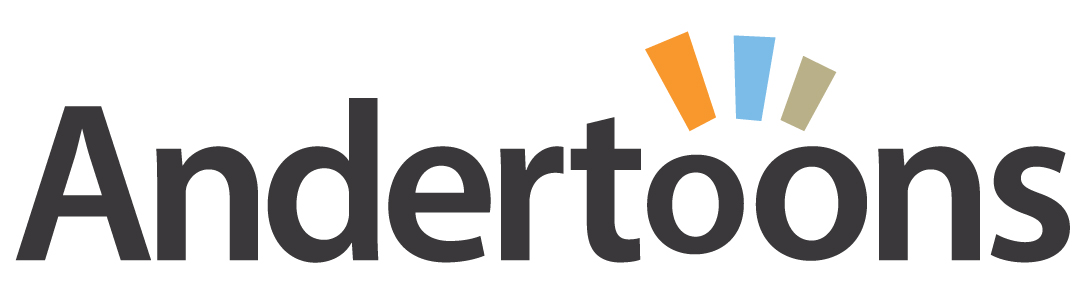Recently I’ve done some videos about sketching and inking my cartoons, and I got a request to show how I shade. So, here’s me shading a cartoon! Enjoy:
Video transcript:
Hi there, this is Mark Anderson from Andertoons.com. In this video, I am going to show you how I shade my cartoons in Photoshop. This is cartoon #6748, it’s about some bendy straws and one of those wacky curly straws, the teenage daughter has brought home the wacky curly straw, and there is no caption on here yet, I’ll fill in on the caption at the end but this is about shading, so let’s talk about that.
What I normally do is, I still do the ink on paper and then I scan it into Photoshop and create a layer, and the ink layer is a multiply one that’s on top, and then I shade underneath it. What I’m using is a pattern stamp tool, and the pattern that I’m using is actually one that I created from my old Prismacolor markers. I usually do all of the shading on the paper and then scan it all in and I miss being able to do there, but the older I get the larger I have to draw, because my eyes are – my vision is abandoning me as I get older.
So I have to draw bigger and that takes a lot of marker to shade, and it takes a lot of time, I was going through markers like crazy. So what I began doing a while ago is that, I still do the line art on paper but now I do the shading in Photoshop. So what the pattern I am using is I scanned in, I took my markers and did big, big swatch of shading on my paper and then I scanned it into Photoshop and created the sort of like never ending patterns from them. I tried to find, I usually have the bookmark of the tutorial that shows you how to do it, but man I cannot find that anymore.
So it’s a good thing I have those patterns, I backed them up so that I have them, but if you look online, I am sure there is no end of tutorials on how to create repeating patterns that don’t look terrible. Just Google that repeating patterns that don’t look terrible, I am so helpful. So what I am doing here is I am – what I tend to do is I shade big swatch of stuff, and then I go in and erase out the parts that I don’t like, you can see there is like some overhanging there on the couch that I am getting rid of now and I’ll sort of erase around the straws here so that they pop.
Normally, I wouldn’t shade this much on a cartoon, I don’t like to shade the furniture, I just normally shade what’s important and I will shade characters and their hair and their clothing and what have you. But for this one, the straw is needed to pop out, they need to be like those standard white bendy straw with a little stripe, so what I chose to do was shade the furniture and sort of cut them out of the, oh wrong layer, sort of I do that a lot. I’m not great at Photoshop, I’m okay at it, but I can get by – if nothing else by watching this video, maybe you will feel better about your own Photoshop skills because I am not great at it, but I am good enough and maybe if nothing else you feel better about your skills having watched me flounder around here for a little bit.
So yeah I cut out the stuff that I don’t want, so that’s what I chose to do on this, I am using like a 10%, what would be like a 10% marker, a real, real light, light shading so that they pop out a little bit, and I will probably shade the bendy straw so that he pops out a little bit as being different from the other straws, and those crazy whacky straws, I don’t know what the name for those are, but they are using like fluorescent, purple or green or something like that, so I am sure I will shade him a little bit later on here.
I’m not sure how these straws are seated – that was one of the problems of drawing this cartoon. My theory is this, is that there is shag carpeting and at the bottoms of the straws are stuck in this shag carpeting, and then they are really good at balancing up against the furniture so that they don’t fall over, that’s my theory, and you would think that I know being the creator but I don’t really and it’s one of those things like the more you think about it, the less you go like, the more you go like this doesn’t make any sense, I am shading the – some more furniture back there now and I’ll fiddle with the opacity, looks like I am fiddling with the opacity a little bit.
What I found recently is that, when I work in layers like this, opacity is not the greatest idea and I am sure everyone out there is like, well no because then everything becomes like see through and no, so what I have, hey look at that, I am adjusting the brightness, good job me, maybe this is the cartoon where I figured that out, and wrong layer, take two. What I do now is that I adjust the brightness or contrast, I forgot where that tool is in the menu, but adjust brightness I like using a lot, and then I can sort of fiddle with it, I like to fiddle, I like to shade things and then I’ll fiddle with them.
So here I am sort of cropping to the size I keep my full-size originals at, and then I should be putting the caption on here pretty soon, I got to get rid of that little scanning shadow out there, that’s a problem, yup, got rid of that, and here comes the caption, see — anybody want to take a guess there, before I fill it in. I will leave there little space, any caption ideas, alright here it comes. The caption is, I am creating my paragraph box, the suspense is killing you, isn’t it? Here it comes. Come on man, type it. “Philip is an artist!” That’s the idea behind this cartoon, so they are just regular straws but he is that curly straw and so he is not just any boyfriend, she is really pleased because he is an artist. And so that’s why he has got that curly top, so it looks like the mom is okay with Philip there, dad not quite sure, although I think the dad’s probably not quite sure of any straw that she brings home just because he is a dad, but I love the look of his face where he has got that raised eyebrow and that little line underneath where he is sort of squinting like, I don’t know what to make with this young man, I don’t like him, I don’t like him and I don’t approve.
So now I am going to do some more shading here, here it comes, so I am going to shade him and then we should be finishing up. I hope you have enjoyed this, I have a bunch of other videos on YouTube where I show you sketch and ink and do all sorts of other things, and of course please visit Andertoons.com where I have thousands of cartoons on all sorts of subjects including Bendy straws, thousands of cartoons on all kinds of stuff that you can use for presentations and newsletters and blogs and social media. I have the new cartoon subscriptions feature, which is really, really great if you need or want to use cartoons to complement your own content, so yeah come on over and check out andertoons.com, if you get a chance I’d appreciate it.
So just finishing up here, I am not exactly sure how much time I have left because they changed up iMovie on me, and it’s hard to tell, I know, wait, thanks to that little thing there, I am at 8:06 minutes and I think this is just about 9 minutes long so we are just about at the end. Usually the last thing I do is spellcheck before I save, because I am sort of paranoid about spelling, so when I see the spellcheck you will know that we should be just about done that’s sort of my ritual is, that’s the last thing I do. So I am not sure, hey look at that, spellcheck.
Alright everybody, thanks so much for watching, I hope you enjoyed it, have a great day. Good bye.