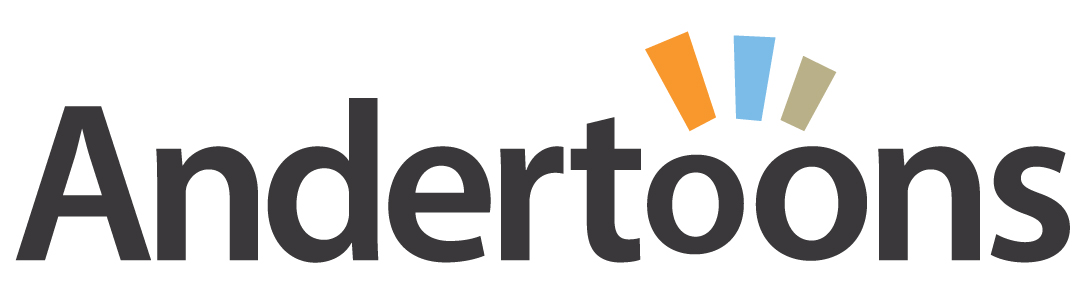Normally when I shade a cartoon I use my good old Prismacolor cool greys. But lately I’ve been doing a lot of custom cartoons where a client could ask for changes to the final art, so I shade in Photoshop using some custom patterns I made from those aforementioned Prismacolors.
It’s not glamorous, and there’s certainly more educational Photoshop tutorials available, but if you want to see a cartoonist laying down some shading while watching MST3K: The Movie, here you go:
Video Transription
Hi there, this is Mark Anderson from Andertoons.com and I am going to show you how I shade a cartoon in Photoshop. The first thing I do is I use an action that I had created to move all of my layers around, I will show you how to do that some other time, but what it does is it moves the ink to the top layer and then creates some layers underneath that makes the ink layer a multiply layer. I also created some patterns here for myself using my markers and the paper that I normally use and I scanned that in and created some patterns to emulate what I would normally do.
The reason I am not shading this using my regular marker and papers that I would use for my regular cartoons, is this is a custom cartoon that I am doing for a client, so I like to use my Photoshop markers so that I can create layer after layer after layer and then if the client requires something different or like a person’s hair color changed or we need to do this or that, I can go back and change it without having to redraw the original art, so that’s why I am doing this.
And of course I’ve got Mystery Science Theater 3000 The Movie playing over here on the right side. Shading isn’t my favorite thing to do, it’s sort of a necessary evil, so when I have a lot of shading to do – poor Dr. Forrester – I put a movie on sort of in a little window there to, that I can listen to or you know tune into here and there again.
So here I am shading, let me get back to the actual shading part; I use again my pattern brush and the eraser, those are the two tools that I really use when I create different layers. So this first layer here is sort of a light grey, I think it is a 30% grey, for her hair and for the computer here. Now I have created another layer and I am going to use a slightly darker pattern for the chair, so it is pretty simple, you just sort of lay the shading in as nicely as you can – now I see the, because I put that layer underneath the other layer when I color over by that computer that shading goes underneath that layer so that you can’t see it.
This is pretty standard Photoshop coloring shading sort of thing, but if you do not, you know if you do not know you know how…I am going to choose another slightly darker color for his chair to sort of make him pop a little bit. I’ve noticed sometimes I have problems, I use a Wacom tablet, and sometimes it seems like it has a problem, maybe it is Photoshop, maybe it’s the tablet recognizing like that I want a variable brush size and I have all the settings set up correctly I am pretty sure, and sometimes it just, it does not seem to recognize it, I don’t know what that is – if anybody knows, if there is something that I am missing here let me know, I would appreciate it.
So I am sort of erasing around his arm here and getting this shading more and more correct and this is going pretty well, there is actually not a whole lot to shade in this cartoon, which is why I chose it, sometimes especially with a crowd scene, or something like that there can be a lot a lot a lot of shading and I did not want to show you half an hour of ‘look, I am shading, now I am erasing, now I am shading, now I am erasing, now I am shading, now I am erasing’, this is already going to be tedious enough, but I will try to make it interesting for you.
So I think I am on my third layer now, and again I’ve taken that third layer and put it underneath the first two, the ink layer on top is set to multiply so that you can see things under the ink. And then I do my shading layers underneath that and they are all set to normal and then I have a background layer of just pure white. And then of course I have other layers for laying in the captions, and other things. There was another layer for that eBay logo but I had just merged that in there.
Okay, doing a little detail there on the desk making sure that that all makes sense. I left her shirt and her phone white because the desk and the chair have already been shaded. Okay I am just doing a little bit of detail work on the supposed eBay page. It doesn’t need to be detailed there, in fact it’s better if it is not because you don’t want people asking ‘oh what is she looking at, is she looking at a purse, is she looking at a toy, or is she looking at, what is she looking at’, it does not really matter you just need it to register as eBay, also that eBay logo is really big, I know, but you need it to register and read quickly, so you sort of fudge how big it actually is, so that the reader can actually read it and understand that she is on eBay, for the purpose of this cartoon.
Okay, now I am doing his tie, and I am sort of erasing his hand out of the tie – I try to be as detailed as I can when I lay in the shading because then it, it sort of, you can either be detailed when you put in the shading, or you can worry about the detail when you are erasing, and I sort of go in-between there. You try to stay in the lines as much as you can, that’s, that would be a nice feature on Photoshop is stay in the lines, although most of my lines don’t connect, so that’s not really going to work, but it would be nice if it could sort of intuit that.
So for the Adobe people get to work on that or if someone knows, again if you know how to do that and I am just missing it, let me know, drop me an email. Okay, doing the desk here, we are getting towards the end of this one; this is a pretty quick shade. Here I am sort of doing that, doing his desk here, I will go ahead and do some erasing, sort of get that edge there so that it does not look too jagged or you know. I am erasing here on the top of the desk, still watching Mystery Science Theater 3000 the movie. This is all the intro they haven’t started, the movie is really good if you have not, this Island Earth, this is a great, it’s not an episode of Mystery Science Theater 3000 but it is the movie that they made, really fun.
Alright back to, back on task here. I did some shading and some erasing that I didn’t like, so I you know controlled, I think it is Ctrl+Shift+Z to go back a couple of steps, so I am taking another shot at that. I would prefer to do all of the shading like right on the actual paper with the actual art, but like I said you never know, I have had enough times where a client has come back and wanted something changed that I’ve sort of learned my lesson, so it is not as organic a look as I would like, but what you make up for in being able to go back and fix things, totally-totally makes this worth it.
So looks like we are just about done, so this is the final version of this and I think it was only two, three, four layers of shading and I think that looks pretty good, so I will add the caption later, save this for the client and send – oh and look the movie is starting – so I think that is my cue to leave, thank you for watching, make sure you visit Andertoons.com for lots of great cartoons and other fun stuff. And have a great day.